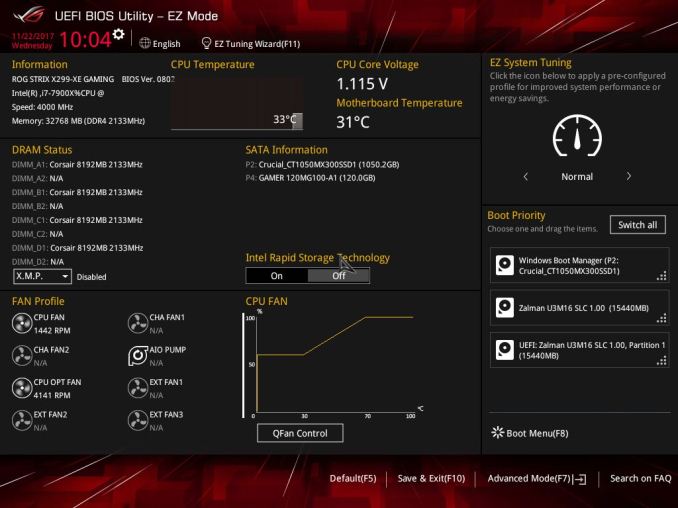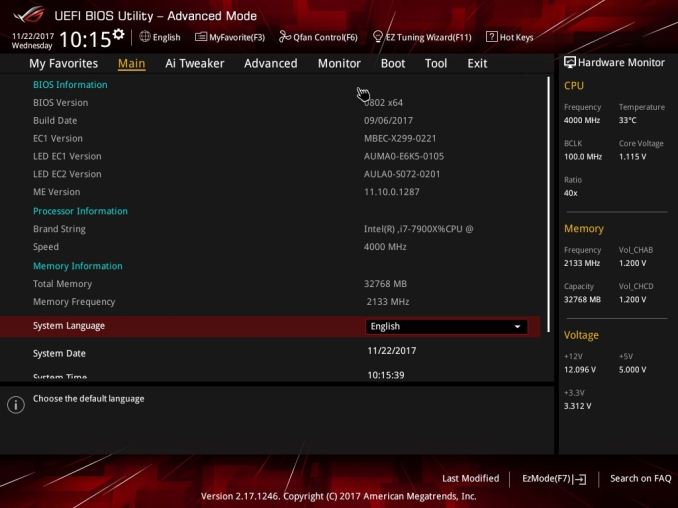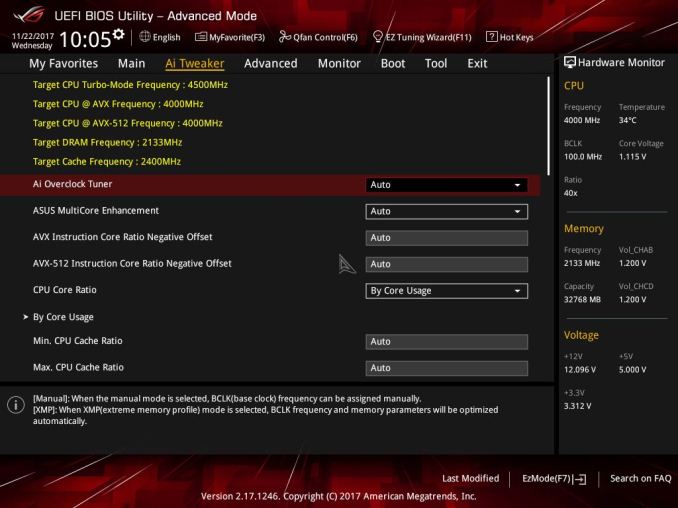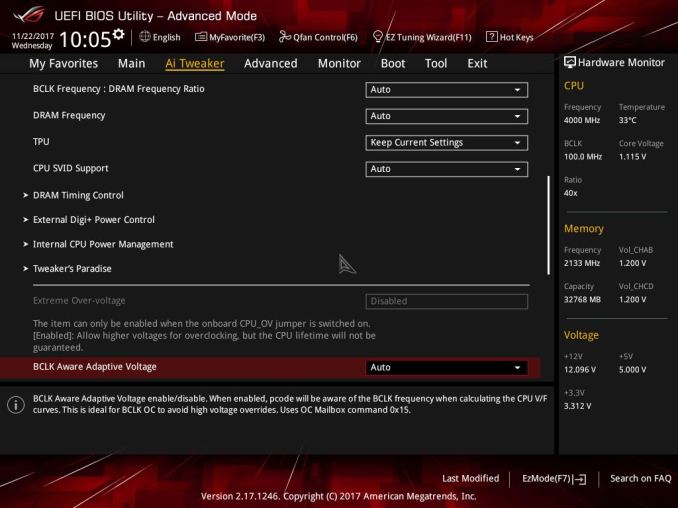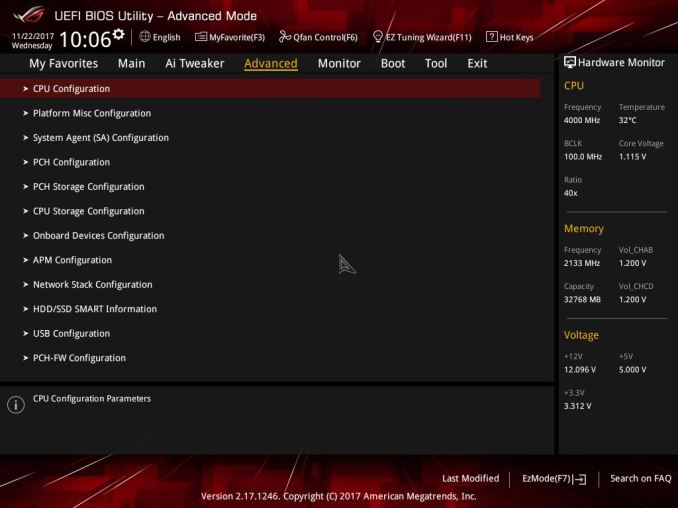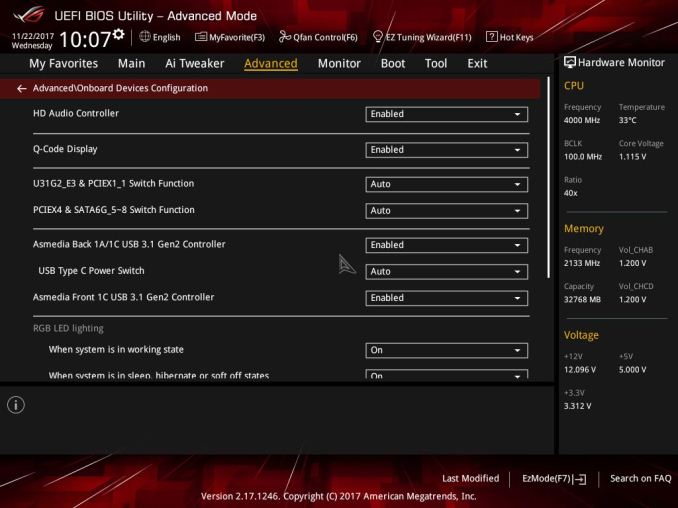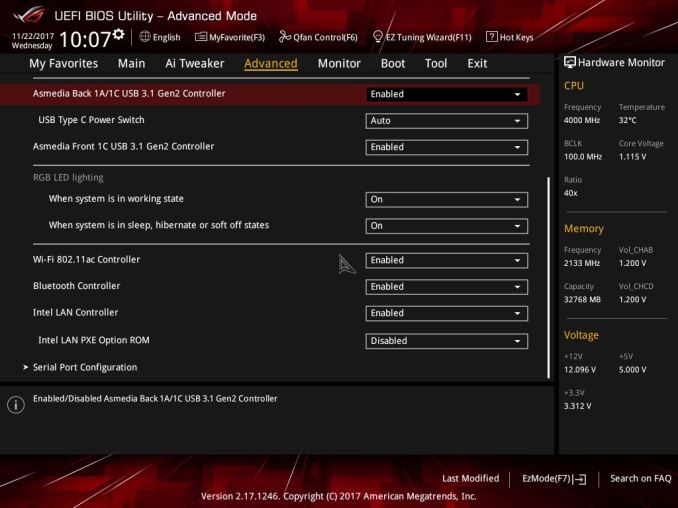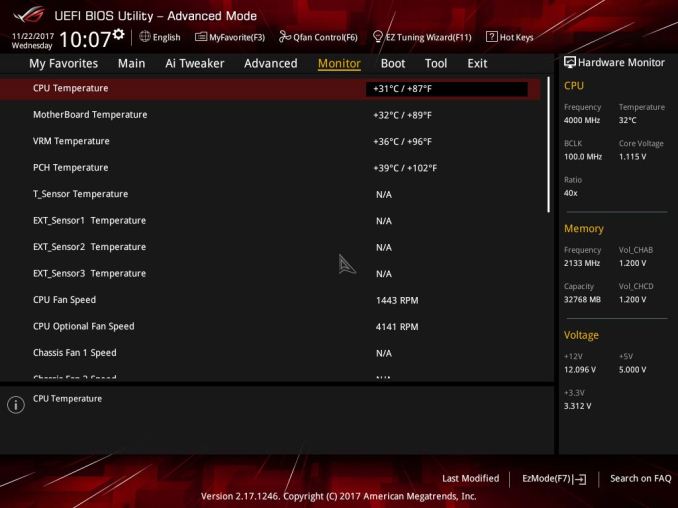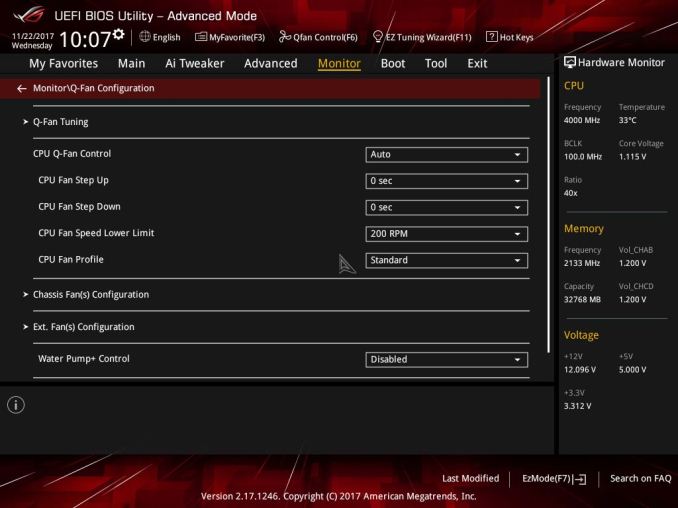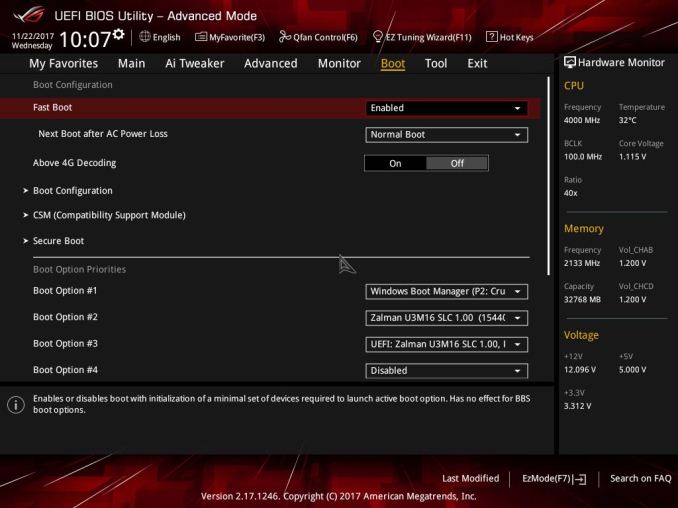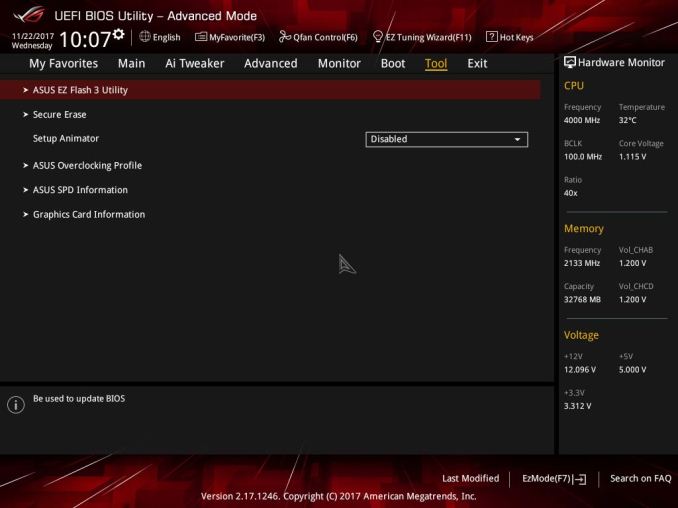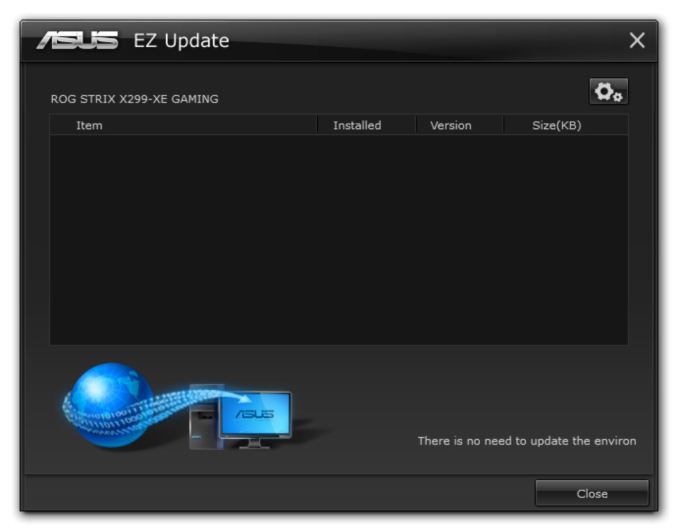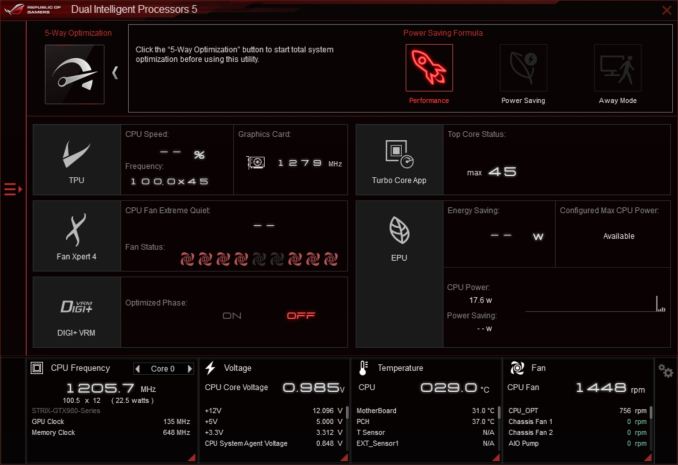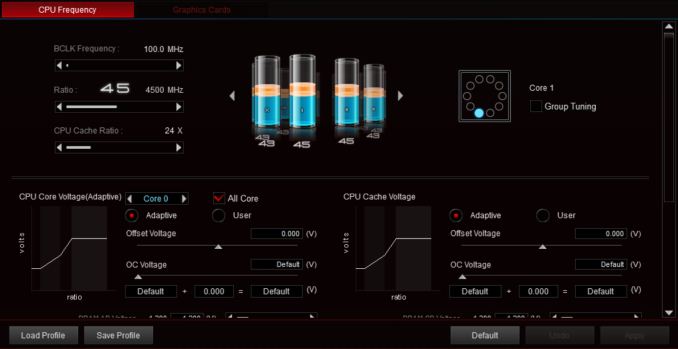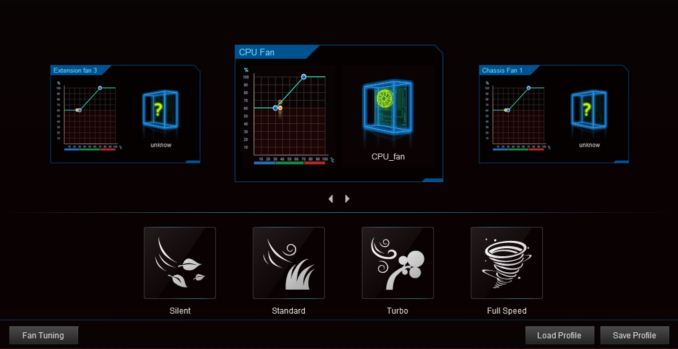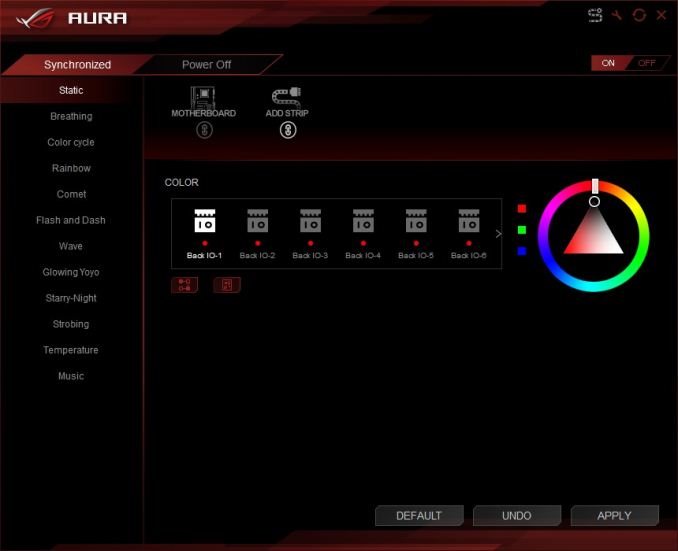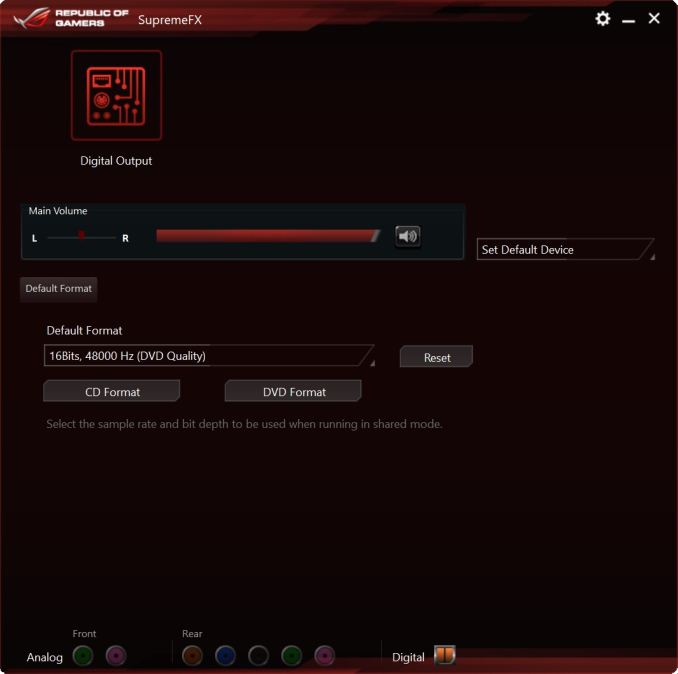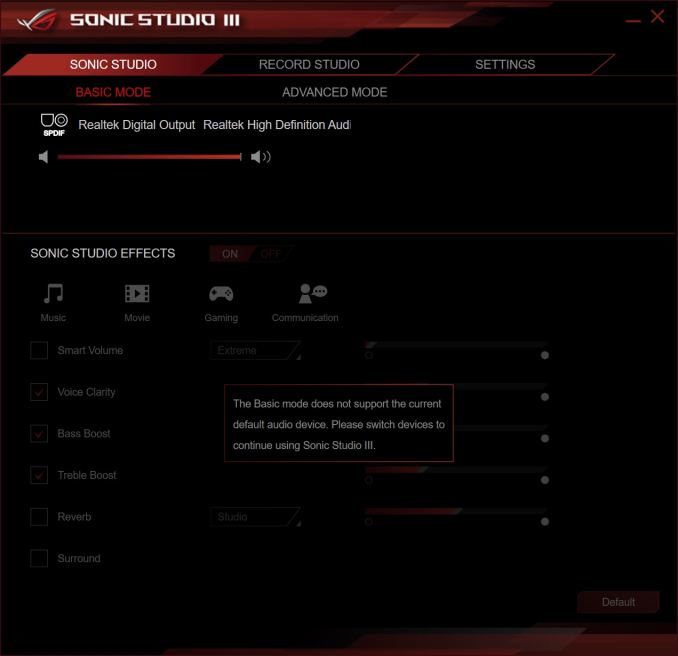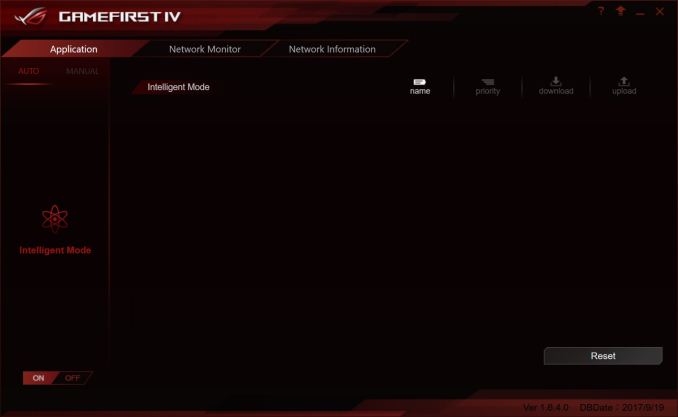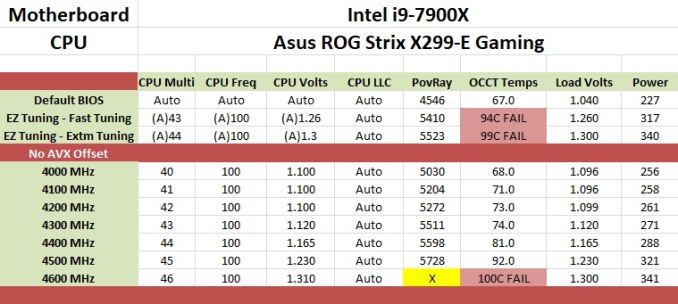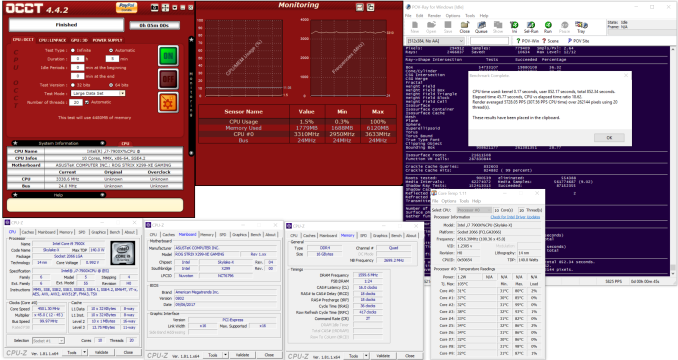Original Link: https://www.anandtech.com/show/12069/the-asus-rog-strix-x299xe-gaming-motherboard-review
The ASUS ROG Strix X299-XE Gaming Motherboard Review: Strix Refined
by Joe Shields on December 11, 2017 8:00 AM EST- Posted in
- Motherboards
- Asus
- X299
- Skylake-X
- Kaby Lake-X

Today we have a chance to dig down on the ASUS ROG Strix X299-XE Gaming. The XE Gaming differs from the non-XE by adding a larger VRM heatsink and includes a 40mm fan and mounting hardware to further assist VRM cooling. A number of companies are releasing 'XE' models with larger heatsinks, although the fan will be an interesting addition.
ASUS ROG Strix X299-XE Gaming Overview
ASUS started the Strix line of hardware a few generations back and has now expanded to a lot of their product lines including headsets, mice, keyboards, mousepads, sound cards, graphics cards, and motherboards. Initially, it was a 'zero decibel silent' brand, focusing on GPUs, but is now more along the lines of a budget gaming brand and spread to multiple categories. According to ASUS, the word Strix is taken from the ancient Roman and Greek Word for an owl, meaning the keenest hearing and sharpest eyesight - traits that a number of gamers want and/or need.
To that end, the Strix lineup fits under the Republic of Gamers (ROG) branding. The ROG Strix X299-XE Gaming offers 3-Way SLI and Crossfire support, an Intel NIC, an ASUS tweaked Realtek ALC S1220A audio, and focus on the larger heatsinks to help with power delivery cooling.
The ROG Strix X299-XE Gaming came out due to the hullabaloo over the general pervasiveness of X299 weak power delivery, and more specifically, weak heatsinks cooling the VRMs. While most would do an acceptable job at stock and mild overclocks, when things really would get pushed some boards had issues in specific testing situations relating to thermal runaway. Both ASUS and ASRock have updated a couple boards to XE models, and ASUS gave the ROG Strix the same heatsink bump to support the flagship 165W parts as well as peace of mind when overclocking.
Overall, default performance on the ROG Strix X299-XE Gaming was average to a bit below average due to the lack of Multi-Core Enhancement - in order to assuage some issues at X299 launch, ASUS has moved MCE to disabled by default, but it offers the feature when XMP is enabled. So in the case of the Strix we have, the CPU boosted all cores to 3.6 GHz throughout testing. The results may be related to how the board ramps up and down the frequency in my testing environment at the time. Boot times were square in the middle of the pack while power use was on the lower side compared to previous boards we've tested. While in most other tests it was a middling or bottom half compared to the other boards. Overclocking results were the same as the other boards topping out at 4.5 GHz and hitting our temperature limit.
The ROG Strix board allows users to have almost the full run of storage connectivity. There are eight SATA ports (the maximum from the chipset), and two M.2 slots - one horizontal under the chipset heatsink, and one vertical by the DRAM slots with its own support bracket. The first M.2 slot, under the chipset, supports both PCIe and SATA drives, although it will share with some of the SATA ports when in SATA mode. The vertical M.2 slot only supports PCIe based modules.
There are a total of six PCIe slots with positions 1, 4, and 6 (top to bottom) all CPU connected and intended for video cards. PCIe slots 2 (x1), 3 (x4), and 5 (x4) are all connected via chipset. For connectivity, there are USB 3.1 (10 Gbps) Type-C and Type-A port on the back panel fed from an ASMedia 3142 controller. There are four other 5 Gbps ports on the back as well as two USB 2.0 ports. Also on the back panel is a five-plug audio stack plus SPDIF, 802.11ac Wi-Fi antenna mount points, the Intel NIC, and a BIOS flashback button. Not a large number of USB ports, but it should be enough for most users.
The ROG Strix X299-XE Gaming is currently priced at $369.99 at both Newegg and Amazon. The pricepoint slots the board in the middle of ASUS' product stack with the Apex, Prime Deluxe and RVIE above it. The non-XE version of this board comes in at $320 which and is nearly a $50 price increase. Compare that to ASRock's Taichi and Taichi XE are $20 apart (the latter does not come with a fan, note), that is a significant price jump for a larger VRM heatsink and a fan, so users should be sure that their use case would benefit before spending the cash.
ASUS X299 Strategy
ASUS brings a current total of eight X299 boards to choose from: the ASUS ROG Rampage VI Extreme making its home in the Republic of Gamers (ROG) enthusiast segment along with the ROG Rampage VI Apex and the ROG Strix X299-E Gaming and Strix X299-XE Gaming (review soon!).
| ASUS' X299 Motherboard Lineup (11/21) | |||
| AnandTech Review |
Amazon | Newegg | |
| ROG Rampage VI Extreme | - | $650 | |
| Prime X299-Deluxe | $474 | $470 | |
| ROG Rampage VI Apex | $437 | $430 | |
| ROG Strix X299-XE Gaming | this review | $370 | $370 |
| TUF X299 Mark 1 | LINK - Dec 6th | $340 | $340 |
| ROG Strix X299-E Gaming | $320 | $320 | |
| Prime X299-A | - | $296 | |
| TUF X299 Mark 2 | $260 | $260 | |
The Prime segment consists of two boards in the Prime X299-A and the Prime X299-Deluxe. The TUF lineup also consists of two boards, the TUF X299 Mark 2, and TUF X299 Mark 1.
Information on Intel's X299 and our other Reviews
With Intel's release of the Basin Falls platform, encompassing the new X299 chipset and LGA2066 socket, a new generation of CPUs called Skylake-X and Kaby Lake-X were also released. The Skylake-X CPUs range from the 7800X, a hex-core part, all the way up to an 18-core 7980XE multitasking behemoth. Between the bookend CPUs are five others increasing in core count, as in the table below. The latter HCC models are set to be launched over 2H of 2017.
| Skylake-X Processors | ||||||||
| 7800X | 7820X | 7900X | 7920X | 7940X | 7960X | 7980XE | ||
| Silicon | LCC | HCC | ||||||
| Cores / Threads | 6/12 | 8/16 | 10/20 | 12/24 | 14/28 | 16/32 | 18/36 | |
| Base Clock / GHz | 3.5 | 3.6 | 3.3 | 2.9 | 3.1 | 2.8 | 2.6 | |
| Turbo Clock / GHz | 4.0 | 4.3 | 4.3 | 4.3 | 4.3 | 4.3 | 4.2 | |
| Turbo Max Clock | N/A | 4.5 | 4.5 | 4.4 | 4.4 | 4.4 | 4.4 | |
| L3 | 1.375 MB/core | 1.375 MB/core | ||||||
| PCIe Lanes | 28 | 44 | 44 | |||||
| Memory Channels | 4 | 4 | ||||||
| Memory Freq DDR4 | 2400 | 2666 | 2666 | |||||
| TDP | 140W | 140W | 165W | |||||
| Price | $389 | $599 | $999 | $1199 | $1399 | $1699 | $1999 | |
Board partners have launched dozens of motherboards on this platform already, several of which we will have an opportunity to look over in the coming weeks and months.
Other AnandTech Reviews for Intel’s Basin Falls CPUs and X299
Prices checked Dec 11th
- The Intel Skylake-X Review: Core i9-7980XE and Core i9-7960X Tested
- The Intel Skylake-X Review: Core i9-7900X, i7-7820X and i7-7800X Tested
- The Intel Kaby Lake-X Review: Core i7-7740X and i5-7640X Tested
- Intel Announces Basin Falls: The New High-End Desktop Platform and X299 Chipset
- ($400) The ASRock X299E-ITX/ac Review [link]
- ($390) The ASRock X299 Professional Gaming i9 Review: [link]
- ($370) The ASUS Strix X299-XE Gaming Review (this review)
- ($350) The MSI X299 Gaming Pro Carbon Review [link]
- ($340) The ASUS X299 TUF Mark 1 Review [link]
- ($290) The ASRock X299 Taichi Review [link]
- ($280) The MSI X299 Tomahawk Arctic Review [link]
- ($260) The MSI X299 SLI Plus Review [link]
- ($500) The GIGABYTE X299 Gaming 9 Review (planned)
- ($400) The GIGABYTE X299 Gaming 7 Review (planned)
- ($330) The EVGA X299 FTW-K (arrived)
- ($290) The EVGA X299 Micro (arrived)
- ($?) The EVGA X299 Dark (planned)
To read specifically about the X299 chip/platform and the specifications therein, our deep dive into what it is can be found at this link.
X299 Motherboard Review Notice
If you’ve been following the minutiae of the saga of X299 motherboards, you might have heard some issues regarding power delivery, overclocking, and the ability to cool these processors down given the power consumption. In a nutshell, it comes down to this:
- Skylake-X consumes a lot of power at peak (150W+),
- The thermal interface inside the CPU doesn’t do much requiring a powerful CPU cooler,
- Some motherboard vendors apply Multi-Core Turbo which raises the power consumption and voltage, exacerbating the issue
- The VRMs have to deal with more power, and due to losses, raise in temperature
- Some motherboards do not have sufficient VRM cooling without an active cooler
- This causes the CPU to declock or hit thermal power states as to not degrade components
- This causes a performance drop, and overclocked systems are affected even more than usual
There has been some excellent work done by Igor Wallossek over at Tom’s Hardware, with thermal probes, thermal cameras, and performance analysis. The bottom line is that motherboard vendors need to be careful when it comes to default settings (if MCT is enabled by default) and provide sufficient VRM cooling in all scenarios – either larger and heavier heatsinks or moving back to active cooling.
ASUS Strix X299-XE Gaming Visual Inspection
The ROG Strix X299-XE Gaming has a fairly simple look to it, with a black PCB, DRAM slots, and PCIe slots. For onboard styling, ASUS uses a pattern of lines going from the PCH heatsink through to the socket area on the PCB, with angled heatsinks with consistent angled grooving. It's clear that ASUS is using specific angles in its styling to match the look across the whole board.
A shroud covers the back panel IO and audio section, which is also where one of the two onboard RGB LEDs are located. The second is located in the middle of the board between the socket and first full-length PCIe slot. Additional RGB LEDs can be added through the board's two onboard headers. For the central heatsink, users are able to 3D print and customize what that area displays. The chipset heatsink is oddly shaped as it has a part sticking out which is designed to cool an M.2 device underneath. On the bottom of the board is where the two-digit debug display is, as well as a simple power button.
There are 7 fan headers on the board, with some also supporting high-power water-cooling pumps. The first two CPU fan headers are at the top of the board above the left DRAM slots. On the bottom, below the chipset heatsink, are two more (the W PUMP+ and CHA FAN2 headers). Another is just below the SATA ports and is for an M.2 FAN. The last two are nestled between the bottom of the left DRAM slots and above the first full-length PCIe slot, and are designated for the AIO PUMP and CHA FAN1 headers. All the onboard headers support auto-detection of PWM or DC controlled fans.
The ASUS ROG Strix X299-XE Gaming uses the same VRM as the non-XE version, only the heatsink is larger, includes a bracket, and a 40x40mm fan to mount on top for additional cooling. The power delivery is driven by ASUS' 8 Phase Digi+ VRM controller (Infineon IR35201) and controls seven 60A Infineon IR3555M MOSFETs along with one smaller Texas Instruments CSD97374Q4M NexFET. Getting power to the VRM is a required 8-pin EPS 12V connector as well as an optional 4-pin EPS 12V.
The DRAM slots on the ROG Strix X299-XE Gaming are not reinforced and use a one latch system to lock the sticks in place. Memory compatibility is up to DDR4-4133 for both Skylake-X (quad-channel) processors and Kaby Lake-X (dual-channel), with support up to 128 GB and 64 GB respectively. In the upper right-hand corner is the Q-LED display to show users where in the POST process they happen to be. These, along with the two-digit debug display on the bottom of the board are both useful tools for troubleshooting POST issues.
From top to bottom on the right-hand side of the board, the first item is the 24-pin ATX connector for board power. Next to it is the vertical M.2 slot, as well as the front panel USB 3.1 (10 Gbps) header. Next is a front panel USB3.0 header, the eight SATA ports, and a fan header.
All eight chipset connected SATA ports are located next to each other in the bottom right-hand corner.
There is a slew of connectivity on the bottom part of the board (image below). On the left we see the Japanese Nichicon audio capacitors in a yellow color, while to the right of it is the front panel audio connector. To the right of that in white is the first RGB header. followed by a serial COM port header. Then we have the two-digit debug and a power switch. The 5 pin fan extension header is to the right of it along with more front panel USB headers and fan headers. Last is the front panel headers in the bottom right-hand corner.
For PCIe, the ROG Strix X299-XE Gaming comes equipped with six PCIe slots. The three full-length slots are connected to the CPU, as well as being steel reinforced, and are used primarily for video cards. The smaller slots are an x1 and two x4 slots (the first runs at 1x) powered by the chipset for add-in cards.
Below is a simplified list of how the PCIe slots will work with each family of CPUs (talking PCIe lanes) when multiple cards are used (the "@" symbol is used to show slot preference for the configuration):
| ASUS ROG Strix X299-XE CPU PCIe Layout | ||||||
| 44-Lane 1/2-Way |
44-Lane 3-Way |
28-Lane 1/2-Way |
28-Lane 3-Way |
16-Lane 1-Way |
16-Lane 2-Way |
|
| PCIe 1 | @x16 | x16 | @x16 | x16 | @x16 | @x8 |
| PCIe 4 | @x16 | x16 | @x8 | x8 | - | @x8 |
| PCIe 6 | x8 | x8 | x1 | x1 | x1 | x1 |
| SLI | Yes | Yes | Yes | No | - | Yes |
| Crossfire | Yes | Yes | Yes | No | Yes | Yes |
Surprisingly the third slot is listed as an x1 slot for any CPU below 44 lanes. Normally we would expect to see an x8/x8/x8 configuration for a 28-lane CPU in 3-way, however it seems that the layout this way makes more sense on this setup? We're not quite sure what the idea was here - the only viable explanation is that perhaps ASUS wants to make sure the first GPU is always at x16.
The back IO panel has a BIOS Flashback button, two USB 2.0 ports, the Intel NIC and four USB 3.0 headers. We also see USB 3.1 (10 Gbps) Type-A and Type-C ports in red next to the Intel Wi-Fi unit, and 5 jack audio stack with SPDIF out.
In the Box
Our included accessories fell a bit short of what the website says is included, but this is due to it being a board sent from ASUS. Retail boards will come with everything listed below
We get the following:
- Vertical M.2 bracket set
- 4 x SATA 6Gb/s cables
- M.2 screw package
- Support DVD and Strix Door Hanger
- ASUS 2T2R dual band Wi-Fi antennas
- MOS Cooling kit (fan bracket and 40x40mm fan)
- ROG addressable LED strip
- 2-Way SLI HB Support bridge
- Q-Connector
- 10-in-1 ROG cable label
- M.2 screw kit (long screw and mount)
- Thermal sensor
- Cable ties / Fan labels
- Extension cable for RGB and Addressable lED
- 3D printing mount package
This is a substantial kit for a gaming product, with the optional fan at least being optional. The bundled LED strip is an interesting addition too, moreso than we get with other gaming boards.
BIOS
When we first get into the BIOS we are greeted by the Main screen (2nd image) and not EZ Mode as pictured below. I am not sure if that is because this is a ROG brand product, and ASUS is thinking that users that buy this class of enthusiast motherboard would generally jump through to advanced, or why it is different than the TUF X299 Mark 1 recently reviewed which comes into EZ Mode first.
The EZ Mode give users a high-level view of the system and are allowed to change a few options. In this case, we see CPU and Memory type, temperature, the status of fans attached to the onboard headers with access to QFan, boot priority (adjustable), and EZ System Tuning.
Auto Tuning/overclocking is possible through the EZ System Tuning options in the upper right-hand corner. The Extreme Tuning option cranked things up to a single core overclock of 4.6 GHz and an all core clock of 4.4GHz. To reach those clocks, the BIOS set a voltage of 1.30V which, for the all core clocks it is using, sends a bit more voltage than our processor needs to be stable (around +0.15V more). When this setting was selected, with our current cooling solution (2x140mm AIO), CPU temperatures shot up close to 100ºC in POVRay, breaking our testing rule on thermal limits of 90ºC handily. The Fast Tuning option sets things 4.5Ghz single core and 4.3 GHz all cores at 1.25V. This result was more appropriate for our cooling and non-delidded chip but still used a bit more voltage than needed.
When going into advanced mode, we are greeted by the Main screen which is simply an informative page giving high-level information about the BIOS version, CPU type, Memory capacity and frequency, and more. The 'My Favorites' section includes a lot of often used options under one heading. It is also customizable by pressing F3.
The Ai Tweaker screen is where those overclocking will spend the majority of the time. This section includes options to enable XMP for the memory or where to select manual mode where BCLK can now be adjusted manually. When enabling XMP, this ASUS BIOS will ask "...you would like to apply the all core enhancement with the XMP settings for improved performance". In other words, this is another way to enable MCE (there is a drop-down below the Ai Overclock tuner as the primary way to do so). This will synchronize all cores to the same speed as opposed to using the default Intel method where there are steps down in frequency as more cores are used. We leave this option disabled for our stock testing
The DRAM Timing control section in Ai Tweaker is where all memory timings can be adjusted. In fact, there are several screens of timings one can adjust. The External Digi+ Power Control section is where one can control LLC, VRM, CPU Power Phases, and thermal controls. Most users won't spend much time in the Internal CPU Power Management Settings or Tweaker's Paradise unless they are really pushing things to the limit.
Further down the Ai Tweaker page, we are able to see the different voltages types which can be adjusted as needed.
The Advanced section houses several other subheadings where adjustments to the PC can be made. These are options such as PCIe lane control, PCH storage configuration, USB configuration, network stack, as well as enabling or disabling some of the bells and whistles like SATA controllers, Audio, RGB lighting, and LAN/Wi-Fi.
The Monitor section provides details on the temperatures from the CPU, Motherboard, PCH, and VRM, as well as external sensors that are plugged into the board. A bit further down the page is where users are able to adjust the attached fans speed.
The Boot section holds the options for changing boot order, as well as speed (fast boot), and gives the ability to force a specific device with boot override.
The Tools section includes the EZ Flash 3 Utility for flashing the BIOS and Secure Erase to wipe SSDs to a factory fresh state. Also in this section are the ASUS SPD Information and Graphics Card Information options which will present a high-level of information on the DRAM and GPU installed. This includes XMP profiles for DRAM and GPU temperature, voltage, and memory size/type. This is also where users are able to save overclocking profiles.
Overall, I didn't have any issues with the BIOS. Mouse movement was a bit quick for my liking compared to being in Windows, but it wasn't a huge deal.
Software
Normally we would start with what the support CD contains, however, this was one of the missing items in the accessory stack for our review sample. That said, we don't imagine it to be any different than the TUF X299 we just reviewed which has drivers and utilities to install.
From the software stack, one of the more important features is EZ Update. It is an application used to check the web for new versions of installed software. Nothing was needed in this case so nothing is displayed in the query, although there is clipped text as shown below. (Side Note from Ian: I've never managed to see this working when updates were available.)
AI Suite 3 contains the 'Dual Intelligent Processors 5' software suite that allows users to make many changes to the clockspeeds and voltages, the fan control, and offers power saving adjustments. It also has monitoring for CPU frequency, the major voltage domains on the CPU, the major rails on the power supply, as well as temperature and fan speeds. On top of this, fans can be controlled through the Fan Expert 4 utility. If overclocking isn't your thing, or you would like to save some power, the EPU section allows you to switch modes from performance to away mode.
Overall, the DIP5 application works well. I played around a bit with this when overclocking and did not run into any major issues. Navigation felt a bit clunky when you need to use the sidebar, but most options are on buttons on the first page anyway.
RGB lighting control, for both onboard and attached LEDs, is managed by the ASUS Aura software. There are 23 different modes (more than the TUF we recently reviewed) and speed adjustments for each. RGB LEDs can be synchronized or run independently.
Audio management is handled by the Sonic Studio III and Supreme FX software, allowing changes to base formatting to equalization, boosts, and other sound effects.
Last up is ASUS' LAN traffic monitoring and shaping software in Gamefirst IV.
Board Features
The ASUS ROG Strix X299-XE Gaming, while a mouthful to actually say, has a consummate number of options for a mid-range gaming motherboard.
| ASUS ROG Strix X299-XE Gaming | |
| Warranty Period | 3 Years |
| Product Page | Link |
| Price | $369.99 Amazon US |
| Size | ATX |
| CPU Interface | LGA2066 |
| Chipset | Intel X299 |
| Memory Slots (DDR4) | Eight DDR4 Supporting 128GB Quad Channel Up to DDR4 4133 (quad and dual channel) |
| Network Connectivity | 1 x Intel I219V GbE |
| Onboard Audio | Realtek ALC S1220A |
| PCIe Slots for Graphics (from CPU) | 3 x PCIe 3.0 - 44 Lane CPU: x16/x16/x8 - 28 Lane CPU: x16/x8/x1 - 16 Lane CPU: x8/x8/x1 |
| PCIe Slots for Other (from PCH) | 2 x PCIe 3.0 x4 |
| Onboard SATA | 8 x RAID 0/1/5/10 |
| Onboard SATA Express | None |
| Onboard M.2 | 1 x PCIe 3.0 x4 and SATA mode 1 x PCIe 3.0 x4 mode only |
| Onboard U.2 | None |
| USB 3.1 | ASMedia ASM3142 1 x Type-A 1 x Type-C 1 x Onboard Headers |
| USB 3.0 | Chipset 4 x Back Panel 4 x Onboard Headers |
| USB 2.0 | Chipset 2 x Back Panel 2 x Onboard Headers |
| Power Connectors | 1 x 24-pin ATX 1 x 8-pin CPU 1 x 4-pin CPU (optional) |
| Fan Headers | 1 x 4-pin CPU 1 x 4-pin CPU OPT 1 x AIO PUMP 1 x W PUMP+ 2 x Chassis |
| IO Panel | 1 x LAN (RJ45) ports 2 x USB 3.1 10 Gbps, Type-A and Type-C 4 x USB 3.0 2 x USB 2.0 1 x SPDIF out 5 x Audio Jacks 1 x USB BIOS Flashback Button(s) 1 x ASUS Wi-Fi GO Module |
The PCIe lane arrangement looks very odd at first glance, with ASUS seemingly emphasising single GPU bandwidth for Skylake-X CPUs, expecting users to use add-in cards for the other slots. Aside from the large heatsinks, nothing immediately stands out on this board: sure it has an Intel NIC, 802.11ac Wi-Fi, and an ASUS-specific S1220A audio codec, but unlike other boards in this price range, it doesn't have that extra 'knock-out' feature that separates it from other products.
Test Bed
As per our testing policy, we take a high-end CPU suitable for the motherboard that was released during the socket’s initial launch and equip the system with a suitable amount of memory running at the processor maximum supported frequency. This is also typically run at JEDEC sub timings where possible. It is noted that some users are not keen on this policy, stating that sometimes the maximum supported frequency is quite low, or faster memory is available at a similar price, or that the JEDEC speeds can be prohibitive for performance. While these comments make sense, ultimately very few users apply memory profiles (either XMP or other) as they require interaction with the BIOS, and most users will fall back on JEDEC supported speeds - this includes home users as well as industry who might want to shave off a cent or two from the cost or stay within the margins set by the manufacturer. Where possible, we will extend our testing to include faster memory modules either at the same time as the review or a later date.
Readers of our motherboard review section will have noted the trend in modern motherboards to implement a form of MultiCore Enhancement / Acceleration / Turbo (read our report here) on their motherboards. This does several things, including better benchmark results at stock settings (not entirely needed if overclocking is an end-user goal) at the expense of heat and temperature. It also gives, in essence, an automatic overclock which may be against what the user wants. Our testing methodology is ‘out-of-the-box’, with the latest public BIOS installed and XMP enabled, and thus subject to the whims of this feature. It is ultimately up to the motherboard manufacturer to take this risk – and manufacturers taking risks in the setup is something they do on every product (think C-state settings, USB priority, DPC Latency/monitoring priority, overriding memory sub-timings at JEDEC). Processor speed change is part of that risk, and ultimately if no overclocking is planned, some motherboards will affect how fast that shiny new processor goes and can be an important factor in the system build.
| Test Setup | |
| Processor | Intel i9 7900X (10C/20T, 3.3G, 140W) |
| Motherboard | ASUS ROG Strix X299-XE Gaming (BIOS version 0802) |
| Cooling | Corsair H115i |
| Power Supply | Corsair HX750 |
| Memory | Corsair Vengeance LPX 4x8GB DDR4 2666 CL16 Corsair Vengeance 4x4GB DDR4 3200 CL16 |
| Memory Settings | DDR4 2666 CL16-18-18-35 2T |
| Video Cards | ASUS Strix GTX 980 |
| Hard Drive | Crucial MX300 1TB |
| Optical Drive | TSST TS-H653G |
| Case | Open Test Bed |
| Operating System | Windows 10 Pro 64-bit |
Many thanks to...
We must thank the following companies for kindly providing hardware for our multiple test beds. Some of this hardware is not in this testbed specifically but is used in other testing.
Thank you to ASUS for providing us with GTX 980 Strix GPUs. At the time of release, the STRIX brand from ASUS was aimed at silent running, or to use the marketing term: '0dB Silent Gaming'. This enables the card to disable the fans when the GPU is dealing with low loads well within temperature specifications. These cards equip the GTX 980 silicon with ASUS' Direct CU II cooler and 10-phase digital VRMs, aimed at high-efficiency conversion. Along with the card, ASUS bundles GPU Tweak software for overclocking and streaming assistance.
The GTX 980 uses NVIDIA's GM204 silicon die, built upon their Maxwell architecture. This die is 5.2 billion transistors for a die size of 298 mm2, built on TMSC's 28nm process. A GTX 980 uses the full GM204 core, with 2048 CUDA Cores and 64 ROPs with a 256-bit memory bus to GDDR5. The official power rating for the GTX 980 is 165W.
The ASUS GTX 980 Strix 4GB (or the full name of STRIX-GTX980-DC2OC-4GD5) runs a reasonable overclock over a reference GTX 980 card, with frequencies in the range of 1178-1279 MHz. The memory runs at stock, in this case, 7010 MHz. Video outputs include three DisplayPort connectors, one HDMI 2.0 connector, and a DVI-I.
Further Reading: AnandTech's NVIDIA GTX 980 Review
Thank you to Crucial for providing us with MX300 SSDs. Crucial stepped up to the plate as our benchmark list grows larger with newer benchmarks and titles, and the 1TB MX300 units are strong performers. Based on Marvell's 88SS1074 controller and using Micron's 384Gbit 32-layer 3D TLC NAND, these are 7mm high, 2.5-inch drives rated for 92K random read IOPS and 530/510 MB/s sequential read and write speeds.
The 1TB models we are using here support TCG Opal 2.0 and IEEE-1667 (eDrive) encryption and have a 360TB rated endurance with a three-year warranty.
Further Reading: AnandTech's Crucial MX300 (750 GB) Review
Thank you to Corsair for providing us with Vengeance LPX DDR4 Memory, HX750 Power Supply, and H115i CPU Cooler.
Corsair kindly sent a 4x8GB DDR4 2666 set of their Vengeance LPX low profile, high-performance memory for our stock testing. The heatsink is made of pure aluminum to help remove heat from the sticks and has an eight-layer PCB. The heatsink is a low profile design to help fit in spaces where there may not be room for a tall heat spreader; think a SFF case or using a large heatsink. Timings on this specific set come in at 16-18-18-35. The Vengeance LPX line supports XMP 2.0 profiles for easily setting the speed and timings. It also comes with a limited lifetime warranty.
Powering the test system is Corsair's HX750 Power Supply. This HX750 is a dual mode unit able to switch from a single 12V rail (62.5A/750W) to a five rail CPU (40A max ea.) and is also fully modular. It has a typical selection of connectors, including dual EPS 4+4 pin four PCIe connectors and a whopping 16 SATA power leads, as well as four 4-pin Molex connectors.
The 135mm fluid dynamic bearing fan remains off until it is 40% loaded offering complete silence in light workloads. The HX750 comes with a ten-year warranty.
In order to cool these high-TDP HEDT CPUs, Corsair sent over its latest and largest AIO in the H115i. This closed-loop system uses a 280mm radiator with 2x140mm SP140L PWM controlled fans. The pump/block combination mounts to all modern CPU sockets. Users are also able to integrate this cooler into the Corsair link software via USB for more control and options.
Benchmark Overview
For our testing, depending on the product, we attempt to tailor the presentation of our global benchmark suite down into what users who would buy this hardware might actually want to run. For CPUs, our full test suite is typically used to gather data and all the results are placed into Bench, our benchmark database for users that want to look at non-typical benchmarks or legacy data. For motherboards, we run our short form CPU tests, the gaming tests with half the GPUs of our processor suite, and our system benchmark tests which focus on non-typical and non-obvious performance metrics that are the focal point for specific groups of users.
The benchmarks fall into several areas:
Short Form CPU
Our short form testing script uses a straight run through of a mixture of known apps or workloads and requires about four hours. These are typically the CPU tests we run in our motherboard suite, to identify any performance anomalies.
| CPU Short Form Benchmarks | |
| Three Dimensional Particle Movement v2.1 (3DPM) | 3DPM is a self-penned benchmark, derived from my academic research years looking at particle movement parallelism. The coding for this tool was rough, but emulates the real world in being non-CompSci trained code for a scientific endeavor. The code is unoptimized, but the test uses OpenMP to move particles around a field using one of six 3D movement algorithms in turn, each of which is found in the academic literature. |
| The second version of this benchmark is similar to the first, however it has been re-written in VS2012 with one major difference: the code has been written to address the issue of false sharing. If data required by multiple threads, say four, is in the same cache line, the software cannot read the cache line once and split the data to each thread - instead it will read four times in a serial fashion. The new software splits the data to new cache lines so reads can be parallelized and stalls minimized. | |
| WinRAR 5.4 | WinRAR is a compression based software to reduce file size at the expense of CPU cycles. We use the version that has been a stable part of our benchmark database through 2015, and run the default settings on a 1.52GB directory containing over 2800 files representing a small website with around thirty half-minute videos. We take the average of several runs in this instance. |
| POV-Ray 3.7.1 b4 | POV-Ray is a common ray-tracing tool used to generate realistic looking scenes. We've used POV-Ray in its various guises over the years as a good benchmark for performance, as well as a tool on the march to ray-tracing limited immersive environments. We use the built-in multi threaded benchmark. |
| HandBrake v1.0.2 | HandBrake is a freeware video conversion tool. We use the tool in to process two different videos into x264 in an MP4 container - first a 'low quality' two-hour video at 640x388 resolution to x264, then a 'high quality' ten-minute video at 4320x3840, and finally the second video again but into HEVC. The low-quality video scales at lower performance hardware, whereas the buffers required for high-quality tests can stretch even the biggest processors. At current, this is a CPU only test. |
| 7-Zip 9.2 | 7-Zip is a freeware compression/decompression tool that is widely deployed across the world. We run the included benchmark tool using a 50MB library and take the average of a set of fixed-time results. |
| DigiCortex v1.20 | The newest benchmark in our suite is DigiCortex, a simulation of biologically plausible neural network circuits, and simulates activity of neurons and synapses. DigiCortex relies heavily on a mix of DRAM speed and computational throughput, indicating that systems which apply memory profiles properly should benefit and those that play fast and loose with overclocking settings might get some extra speed up. |
System Benchmarks
Our system benchmarks are designed to probe motherboard controller performance, particularly any additional USB controllers or the audio controller. As general platform tests we have DPC Latency measurements and system boot time, which can be difficult to optimize for on the board design and manufacturing level.
| System Benchmarks | |
| Power Consumption | One of the primary differences between different motherboads is power consumption. Aside from the base defaults that every motherboard needs, things like power delivery, controller choice, routing and firmware can all contribute to how much power a system can draw. This increases for features such as PLX chips and multi-gigabit ethernet. |
| Non-UEFI POST Time | The POST sequence of the motherboard becomes before loading the OS, and involves pre-testing of onboard controllers, the CPU, the DRAM and everything else to ensure base stability. The number of controllers, as well as firmware optimizations, affect the POST time a lot. We test the BIOS defaults as well as attempt a stripped POST. |
| Rightmark Audio Analyzer 6.2.5 | Testing onboard audio is difficult, especially with the numerous amount of post-processing packages now being bundled with hardware. Nonetheless, manufacturers put time and effort into offering a 'cleaner' sound that is loud and of a high quality. RMAA, with version 6.2.5 (newer versions have issues), under the right settings can be used to test the signal-to-noise ratio, signal crossover, and harmonic distortion with noise. |
| USB Backup | USB ports can come from a variety of sources: chipsets, controllers or hubs. More often than not, the design of the traces can lead to direct impacts on USB performance as well as firmware level choices relating to signal integrity on the motherboard. |
| DPC Latency | Another element is deferred procedure call latency, or the ability to handle interrupt servicing. Depending on the motherboard firmware and controller selection, some motherboards handle these interrupts quicker than others. A poor result could lead to delays in performance, or for example with audio, a delayed request can manifest in distinct audible pauses, pops or clicks. |
Gaming
Our gaming benchmarks are designed to show any differences in performance when playing games.
System Performance
Not all motherboards are created equal. On the face of it, they should all perform the same and differ only in the functionality they provide - however, this is not the case. The obvious pointers are power consumption, but also the ability for the manufacturer to optimize USB speed, audio quality (based on audio codec), POST time and latency. This can come down to manufacturing process and prowess, so these are tested.
Power Consumption
Power consumption was tested on the system while in a single GPU configuration with a wall meter connected to the Corsair HX 750 power supply. This power supply is Platinum rated. As I am in the US on a 120 V supply, leads to ~87% efficiency > 75W, and 92%+ efficiency at 375W, suitable for both idle and multi-GPU loading. This method of power reading allows us to compare the power management of the UEFI and the board to supply components with power under load, and includes typical PSU losses due to efficiency. These are the real world values that consumers may expect from a typical system (minus the monitor) using this motherboard.
While this method for power measurement may not be ideal, and you feel these numbers are not representative due to the high wattage power supply being used (we use the same PSU to remain consistent over a series of reviews, and the fact that some boards on our test bed get tested with three or four high powered GPUs), the important point to take away is the relationship between the numbers. These boards are all under the same conditions, and thus the differences between them should be easy to spot.
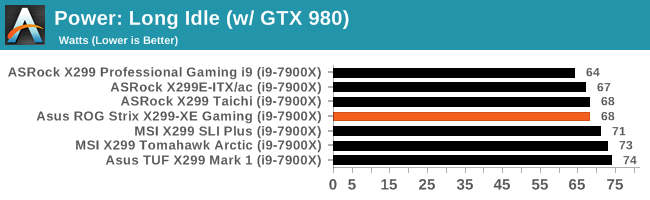

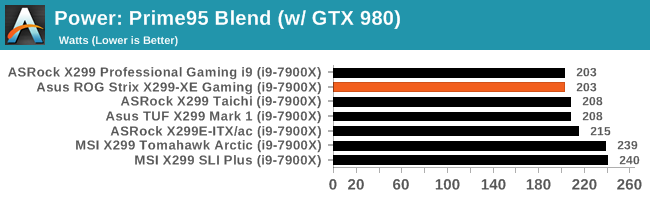
In our long idle testing, the ROG Strix X299-XE Gaming gave a middle of the pack result while in OS idle we also saw 68W at the wall, which tied the top result. When we put a Prime 95 Blend load on, the ASUS board registers 203W, also tieing for the best result. The results are a product of the fact that the ASUS board does not implement Multi-Core Turbo/Enhancement by default.
Non-UEFI POST Time
Different motherboards have different POST sequences before an operating system is initialized. A lot of this is dependent on the board itself, and POST boot time is determined by the controllers on board (and the sequence of how those extras are organized). As part of our testing, we look at the POST Boot Time using a stopwatch. This is the time from pressing the ON button on the computer to when Windows 10 starts loading. (We discount Windows loading as it is highly variable given Windows specific features.
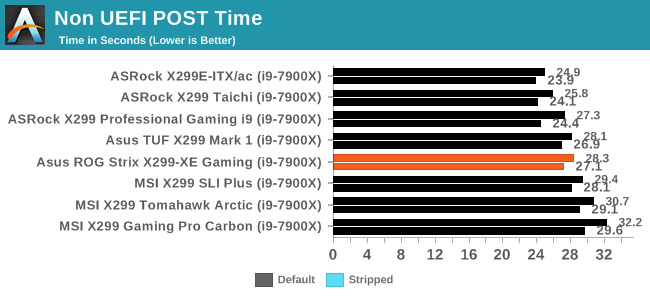
Post times for the Rog Strix X299-XE were middle of the pack getting through the POST in 28.3 seconds with everything enabled. The stripped time dropped by over a second to 27.1.
Rightmark Audio Analyzer 6.2.5
Rightmark:AA indicates how well the sound system is built and isolated from electrical interference (either internally or externally). For this test we connect the Line Out to the Line In using a short six inch 3.5mm to 3.5mm high-quality jack, turn the OS speaker volume to 100%, and run the Rightmark default test suite at 192 kHz, 24-bit. The OS is tuned to 192 kHz/24-bit input and output, and the Line-In volume is adjusted until we have the best RMAA value in the mini-pretest. We look specifically at the Dynamic Range of the audio codec used on board, as well as the Total Harmonic Distortion + Noise.
Due to circumstances currently out of our control, we were unable to get RMAA results for this board. The problem does not lie with the board itself. Once we are able to get it working properly, the space will be updated with data.
DPC Latency
Deferred Procedure Call latency is a way in which Windows handles interrupt servicing. In order to wait for a processor to acknowledge the request, the system will queue all interrupt requests by priority. Critical interrupts will be handled as soon as possible, whereas lesser priority requests such as audio will be further down the line. If the audio device requires data, it will have to wait until the request is processed before the buffer is filled.
If the device drivers of higher priority components in a system are poorly implemented, this can cause delays in request scheduling and process time. This can lead to an empty audio buffer and characteristic audible pauses, pops and clicks. The DPC latency checker measures how much time is taken processing DPCs from driver invocation. The lower the value will result in better audio transfer at smaller buffer sizes. Results are measured in microseconds.
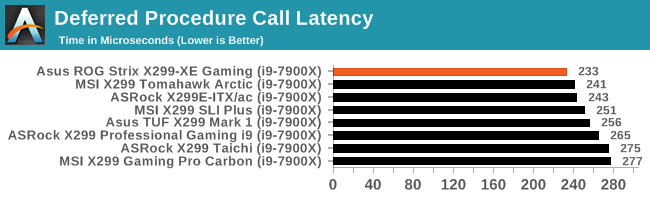
DPC Latency is in the expected range, below 300, although the Strix did record the best X299 result so far.
CPU Performance, Short Form
For our motherboard reviews, we use our short form testing method. These tests usually focus on if a motherboard is using MultiCore Turbo (the feature used to have maximum turbo on at all times, giving a frequency advantage), or if there are slight gains to be had from tweaking the firmware. We leave the BIOS settings at default and memory at JEDEC for the supported frequency of the processor for these tests, making it very easy to see which motherboards have MCT enabled by default.
Rendering - Blender 2.78: link
For a render that has been around for what seems like ages, Blender is still a highly popular tool. We managed to wrap up a standard workload into the February 5 nightly build of Blender and measure the time it takes to render the first frame of the scene. Being one of the bigger open source tools out there, it means both AMD and Intel work actively to help improve the codebase, for better or for worse on their own/each other's microarchitecture.
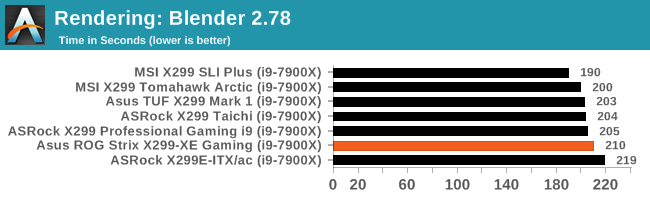
The ROG Strix ended up on the lower side of the results completing our Blender benchmark in 210 seconds. The lack of MCT/E at stock means that some other boards (in exchange for more power) score up to 5% better.
Rendering – POV-Ray 3.7: link
The Persistence of Vision Ray Tracer, or POV-Ray, is a freeware package for as the name suggests, ray tracing. It is a pure renderer, rather than modeling software, but the latest beta version contains a handy benchmark for stressing all processing threads on a platform. We have been using this test in motherboard reviews to test memory stability at various CPU speeds to good effect – if it passes the test, the IMC in the CPU is stable for a given CPU speed. As a CPU test, it runs for approximately 2-3 minutes on high-end platforms.
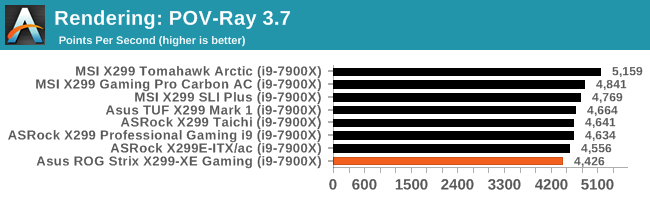
POV-Ray often becomes sensitive to immediate frequency, with the MCE boards taking the lead. The Strix rather surprisingly misses the average result, scoring only 4426. In this set of testing, the CPU boosted to 3.6 GHz leaving it a couple hundred points/percent behind the middle of the pack boards which boosted higher or sustained clocks longer.
Compression – WinRAR 5.4: link
Our WinRAR test from 2013 is updated to the latest version of WinRAR at the start of 2014. We compress a set of 2867 files across 320 folders totaling 1.52 GB in size – 95% of these files are small typical website files, and the rest (90% of the size) are small 30-second 720p videos.
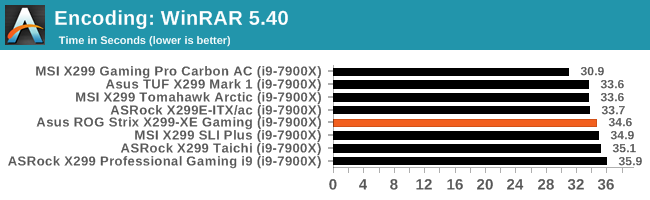
WinRAR results put the ROG Strix right in the midle of the pack here at 34.6 seconds.
Synthetic – 7-Zip 9.2: link
As an open source compression tool, 7-Zip is a popular tool for making sets of files easier to handle and transfer. The software offers up its own benchmark, to which we report the result.
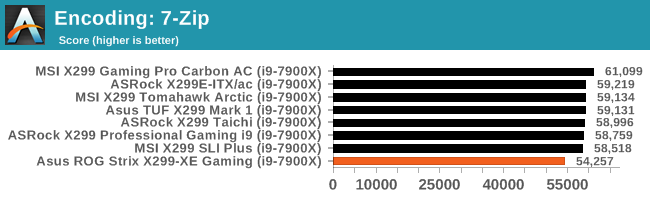
7-Zip results have our ASUS board lagging a couple percent behind a close scoring set of results. In this test, the CPU boosted to 4GHz yet resulted in being behind all the other results. This result is almost as odd as that seen by our MSI top result, but was repeatable.
Point Calculations – 3D Movement Algorithm Test: link
3DPM is a self-penned benchmark, taking basic 3D movement algorithms used in Brownian Motion simulations and testing them for speed. High floating point performance, MHz, and IPC win in the single thread version, whereas the multithread version has to handle the threads and loves more cores. For a brief explanation of the platform agnostic coding behind this benchmark, see my forum post here.
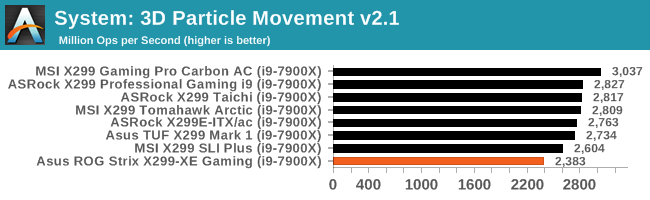
Similarly, the 3DPM result puts the ASUS at the back of the pack, below the TUF Mark 1 being very surprising. During this test it performs six mini tests with a 10-second gap between them: but our CPU showed 3.3 GHz during the test despite the lack of AVX-512 commands being used.
Neuron Simulation - DigiCortex v1.20: link
The newest benchmark in our suite is DigiCortex, a simulation of biologically plausible neural network circuits, and simulates activity of neurons and synapses. DigiCortex relies heavily on a mix of DRAM speed and computational throughput, indicating that systems which apply memory profiles properly should benefit and those that play fast and loose with overclocking settings might get some extra speed up. Results are taken during the steady state period in a 32k neuron simulation and represented as a function of the ability to simulate in real time (1.000x equals real-time).
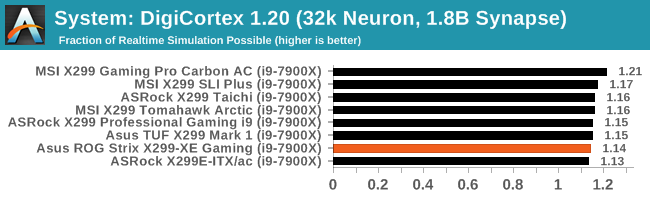
In the DigiCortex testing, the ROG Strix was right behind the TUF other ASUS board with a 1.14 result and is part of a tightly packed set of results.
Gaming Performance 2017: AoTS Escalation
Ashes of the Singularity is a Real Time Strategy game developed by Oxide Games and Stardock Entertainment. The original AoTS was released back in March of 2016 while the standalone expansion pack, Escalation, was released in November of 2016 adding more structures, maps, and units. We use this specific benchmark as it relies on both a good GPU as well as on the CPU in order to get the most frames per second. This balance is able to better display any system differences in gaming as opposed to a more GPU heavy title where the CPU and system don't matter quite as much. We use the default "Crazy" in-game settings using the DX11 rendering path in both 1080p and 4K UHD resolutions. The benchmark is run four times and the results averaged then plugged into the graph.
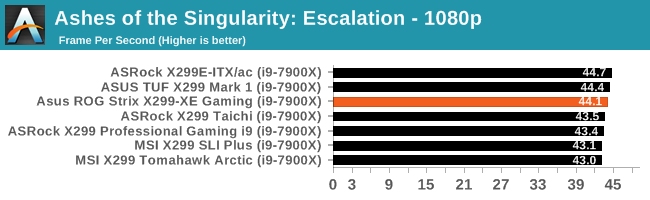
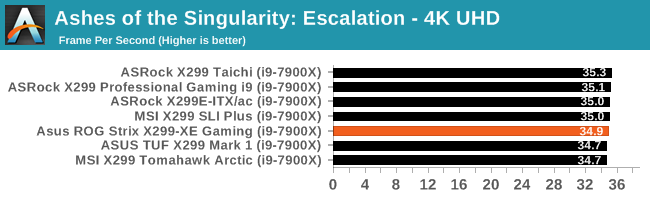
Our AOTS testing continues to be a tight-knit dataset with almost 2 frames per second separating things in the more CPU heavy 1080p and less than 1 frame per second in 4K. The ROG Strix was in the middle of both sets of results.
Overclocking
Experience with the ASUS ROG Strix X299-XE
Automatic overclocking with the ASUS ROG Strix was as simple as selecting which preset we wanted on the EZ System Tuning from within the BIOS or through the AI Suite/DIP 5 software.
- The first setting attempted was the Extreme Tuning setting. When using this option, the board gives a warning about the cooling required. This yielded a 39% overclock (there is a splash screen during POST showing this info) which came out to 4.4 GHz on all cores and ~1.30V. We know from our past manual testing of this chip, those voltages are a bit high for this CPU and will not pass our tests as the setup overwhelms our AIO cooler.
- The next step below that is Fast Tuning. When applying this option, the board sets the CPU to all cores running 4.3 GHz and voltage sits at 1.26V on load. We were able to pass our stability tests without issue here, but the temperatures did break 90C. Just be careful with the Extreme Tuning setting and that the right cooling is there for the job.
Manual overclocking was also easy through the ASUS BIOS. The major overclocking options are under one section - options like the CPU multiplier, BCLK, and Voltages for multiple domains are all found in the same menu. The ROG Strix did not have any issues with either set of memory and using the XMP profile so we were set there. The ROG Strix also did not have an issue with setting the memory to 3600 MHz.
Just as with the TUF, about the only thing to note here with this board are some of the sensor readings. CPUz doesn't seem to read vCore. When setting automatically or manually, the value remains close to what is seen in the picture below around .9V or so. OCCT was also unable to read the proper voltage. I am not entirely sure why this is happening, however, my theory is CPUz/OCCT are not hitting the proper registers for that value as the ROG Strix has a few unique ICs for its Temperature monitoring. The good news is, the Dual Intelligent Processor 5 software picked it up accurately as well as my go-to temperature monitoring software, Coretemp.
As expected, we did not run into any thermal issues on the VRM with the larger heatsink. The included fan cuts down temperatures an additional couple of degrees C in our testing without making a lot of noise.
Overclocking Methodology
Our standard overclocking methodology is as follows. We select the automatic overclock options and test for stability with POV-Ray and OCCT to simulate high-end workloads. These stability tests aim to catch any immediate causes for memory or CPU errors.
For manual overclocks, based on the information gathered from the previous testing, starts off at a nominal voltage and CPU multiplier, and the multiplier is increased until the stability tests are failed. The CPU voltage is increased gradually until the stability tests are passed, and the process repeated until the motherboard reduces the multiplier automatically (due to safety protocol) or the CPU temperature reaches a stupidly high level (90ºC+). Our test bed is not in a case, which should push overclocks higher with fresher (cooler) air.
Overclocking Results
For the automatic overclock settings, like most others, we saw an overshoot on vCore. In this case, the clocks and voltage were simply too aggressive for our cooling (dual radiator liquid cooling) on the Extreme setting and failed for Fast Tuning. I'd reserve these for custom loops with 3x120mm of cooling and/or a delidded and re-TIM'd CPU.
In our manual overclocks, the ROG Strix X299-XE Gaming topped out at 4.5 GHz along with the other boards tested as expected. The voltage to reach the clock speed for all boards so far are all within a small variance so nothing out of the ordinary there.
With LLC set to auto again, we did not see any vdroop and voltages stayed remarkably stable. At the top overclock of 4.5 GHz and 1.23V, the system pulled 321W from the wall. The larger heatsink was warm/hot to the touch (could easily leave my fingers on it) throughout our testing without using the included fan. The VRM idled at 42ºC while overclocked and topped out at 79ºC after 30 minutes of OCCT. Putting the fan on it, the temperatures dropped around 4ºC which is helpful. The fan was only audible when it really ramped up and had that familiar high-pitched whine when running about 4500RPM.
Conclusion
Given the price of the ASUS ROG Strix X299-XE Gaming, it seems to be targeted as a 'mid-range+' board for an enthusiast level gamer. The enthusiast gamer tends to take things a more serious than a casual gamer and can spend a bit more on high-end parts. These users will pass the blurred lines of HEDT platform and the mainstream, often skipping the Kaby Lake processors built for the X299 platform. Instead of paying $350 or less for a 7740K or 7640X, they go straight in for a higher core count CPU such as the six-core i7-7800X ($389) or an eight-core i7-7820X ($599). With this, there are more PCIe lanes to use and it opens up the platform for multi-GPU capabilities and more freedom for M.2 based devices. The XE version of this board over the non-XE version simply adds a larger and slightly different styled heatsink as well as including a 40mm fan and a mounting bracket to the updated heatsink. No other changes between the two were made.
The ROG Strix X299-XE Gaming has most of the bells and whistles that we expect as default on the X299 platform. USB 3.1 (10 Gbps) duties are handled by the ASMedia 3142 controller which uses a bit less power and offers better performance than the 2142 controller seen in Z270 boards. It has a single wired LAN controller in the I219-V, a proven performer, to which ASUS also offers ESD protection and traffic management for prioritizing streams to optimize performance in online games. Control over the 8-phase VRM is handled by a well regarded IR (now Infineon) IR35201 8-channel controller ensuring accurate voltage is delivered to the processor.
The build quality on the ROG Strix was quite good. The larger heatsink has lines cut into it allowing more heat to escape and air to get in there when the fan is on top. Both the VRM front and back was mounted well and made contact with everything it was supposed to which kept it running within specifications during our testing. The oversize chipset and M.2 heatsink also worked well. RGB LEDs were integrated tastefully on the board with only the ROG feature and the back panel IO shroud having RGB LEDs. The ROG RGB LED feature is customizable using a 3D printer with ASUS giving instructions/templates on the website.
Performance on the ASUS out of the box is where things fell a bit short. Though it did well in our main system tests such as power and DPC Latency, it was middle of the pack on tightly coupled tests, or lower in a couple of tests due to how the board handles frequency at stock. In our testing, the i7-7900X boosted to 3.6 GHz on all cores - it appears it simply uses the Intel defaults while other boards we have looked at so far, enable some minor overclocking features by default. This results in the other boards giving an increase in scores over the default Intel boost tables. All this goes out the window when overclocking, to which the Strix X299-XE Gaming was a nice performer matching the 4.5 GHz our CPU can do. The auto-overclocking tools were a little aggressive, giving stability issues.
The ASUS ROG Strix X299-XE Gaming is going to have most, if not all the features an enthusiast level gamer needs to get up and fragging. It uses a high-end audio codec, the latest connectivity with USB 3.1 (10 Gbps) Type-A and Type-C ports, some muti-GPU support, and multiple M.2 ports. The XE name means that it adds to the beefy VRM cooler and provides a fan to support 165W CPUs and higher overclocks better.
However, the difference is in the fine details. At $50 more than the standard Strix, and $370 overall, it doesn't strike the $350-$400 price bracket with fear. In fact, for $323 dollars (around the cost of the non-XE ASUS ROG Strix), the ASRock X299 Taichi XE has the beefed-up heatsink, Wi-Fi, three M.2 slots, high-end audio codec, etc and costs almost $50 less, albeit with fewer gaming oriented software features. For the Strix XE, at $370, it is missing a key factor to make it an obvious sale.
Other AnandTech Reviews for Intel’s Basin Falls CPUs and X299
- The Intel Skylake-X Review: Core i9-7980XE and Core i9-7960X Tested
- The Intel Skylake-X Review: Core i9-7900X, i7-7820X and i7-7800X Tested
- The Intel Kaby Lake-X Review: Core i7-7740X and i5-7640X Tested
- Intel Announces Basin Falls: The New High-End Desktop Platform and X299 Chipset
- ($400) The ASRock X299E-ITX/ac Review [link]
- ($390) The ASRock X299 Professional Gaming i9 Review: [link]
- ($370) The ASUS Strix X299-XE Gaming Review (this review)
- ($350) The MSI X299 Gaming Pro Carbon Review [link]
- ($340) The ASUS X299 TUF Mark 1 Review [link]
- ($290) The ASRock X299 Taichi Review [link]
- ($280) The MSI X299 Tomahawk Arctic Review [link]
- ($260) The MSI X299 SLI Plus Review [link]