
Original Link: https://www.anandtech.com/show/5211/benq-vw2420-monitor-review
BenQ VW2420H Monitor Review
by Chris Heinonen on December 10, 2011 2:45 AM ESTBenQ VW2420H Design and Interface
The BenQ VW2420H is a very simple design, but one without much adjustment available either. Your inputs are limited to HDMI, DVI, and D-Sub, with an audio input for the integrated speakers. There is no USB port for a hub or DisplayPort here. It does feature a tilt adjust with the stand, but there is no height adjustment or swivel, and there are no VESA mounting holes to allow for a stand with more adjustment range either.
Compared to a similarly non-adjustable TN panel that was just in, the BenQ was much easier to use since the edges of the panel would not wash out and discolor when looking at it from normal desktop distances. The lack of any adjustments other than tilt is something to pay attention to if you need those for your workspace. The audio input is potentially useful if you're not passing audio over HDMI and wish to use the integrated speakers, but the sound from the speakers is weak and tinny—just what you'd expect from small speakers in a monitor—but it will get the job done in a pinch. Adding a headphone output to the display would have been nice to make better use of the audio input/HDMI support.
| BenQ VW2420H | |
| Video Inputs | D-Sub, DVI-D, HDMI |
| Panel Type | A-MVA |
| Pixel Pitch | 0.276 mm |
| Colors | 16.7 million |
| Brightness | 250 nits |
| Contrast Ratio | 3,000:1 |
| Response Time | 25ms, 8ms (GtG) |
| Viewable Size | 24" |
| Resolution | 1920x1080 |
| Viewing Angle | 178 horizontal/178 vertical |
| Backlight | LED Edge-lit |
| Power Consumption (operation) | 40W |
| Power Consumption (standby) | < 1W |
| Screen Treatment | |
| Height-Adjustable | No |
| Tilt | -5 - 15 degrees |
| Pivot | No |
| Swivel | No |
| VESA Wall Mounting | No |
| Dimensions w/ Base (WxHxD) | 22.85" x 17.08" x 7.42" |
| Weight | 8.6 lbs. |
| Additional Features | Headphone Jack |
| Limited Warranty | USA 1 Year |
| Accessories | D-Sub, HDMI Cables |
| Price | $330.00 |
This time BenQ has moved the controls for the OSD from the side of the monitor to the bottom of the display, which I found to be easier to work with. The change in orientation felt more natural for navigating the OSD, though I’m certain plenty of people had no issue using the previous setup either. The main issue is having both tabs horizontally across the top, and then a vertical menu selection. Instead of moving the buttons around, either designing the menus to be all vertically or horizontally oriented would make the UI easier to use.
The menu system has all the options that you likely need to set up the display. I used the User color mode since it allows for a custom color control. If you are setting up your display and plan on calibrating it, you should always use this control to calibrate the 100% white point to be as close to your target (typically D65) as possible. That gives the hardware LUTs the maximum flexibility to calibrate the display correctly.
Viewing Angles and Color Quality
The BenQ uses a *VA panel (specifically A-MVA) and because of that the viewing angles on it are overall very good. You can get a bit of contrast shifting when you move to the extremes, but for all practical purposes there should be no real contrast shifts while working on it. Since this is designed just for desktop work and not for multiple people to use while gaming or watching TV, the viewing angles are very good.
When initially hooked up and set to 200 nits of light output, the average dE of the BenQ is in the high single digits, which unfortunately is very good for a consumer class LCD monitor—only higher quality professional (or at least prosumer) displays tend to be factory calibrated for accurate colors. The worst color is pure white, with the rest of the grayscale getting better as it gets darker, but overall this isn’t a monitor you would want to use for serious color work straight out of the box.

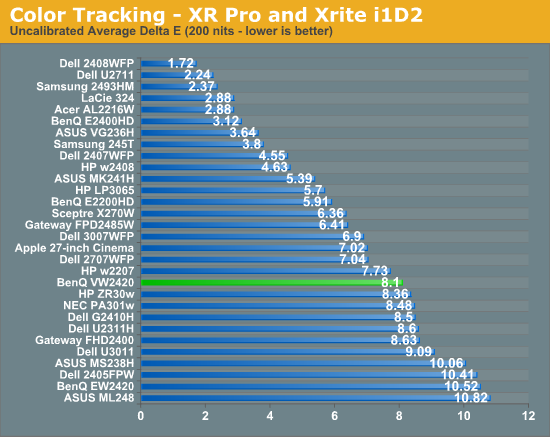
Of course, the uncalibrated results won’t be that important to people that care about color quality, since they would be calibrating the monitor regardless of the performance out of the box. In this case the BenQ performs well, though it's strictly average for a consumer display. Our average dE comes down to just about 2, and the majority of the grayscale is at 1 or below. The main errors are in the blue swatches that cause most displays issues, or fall outside of the sRGB colorspace. Calibrated the BenQ falls strictly in the “good, not exceptional” category for dE performance.
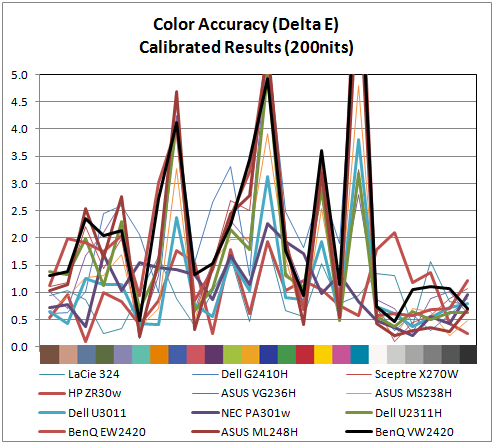
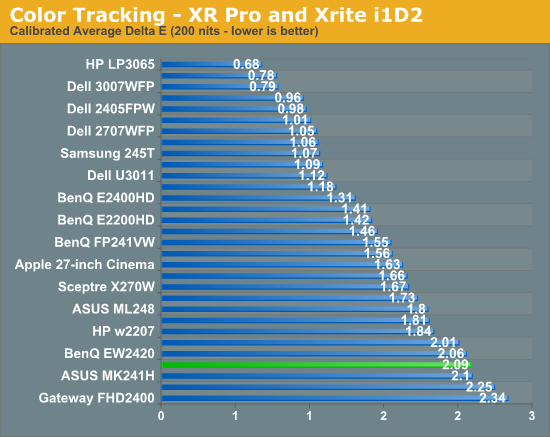
If you are doing print work and using a light output of closer to 100 nits than 200 nits, the performance of the BenQ is slightly better, but still in the range of most displays. The grayscale is more accurate which I like to see, and the color errors are in the same positions as before. If the 200 nits calibration data was close enough to accurate for you, then the 100 nits calibration data will be good enough as well, but the numbers are very similar.
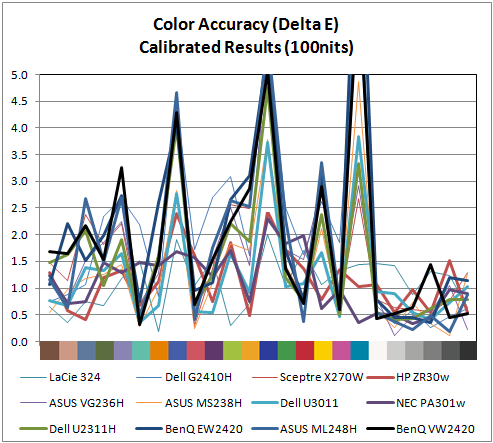
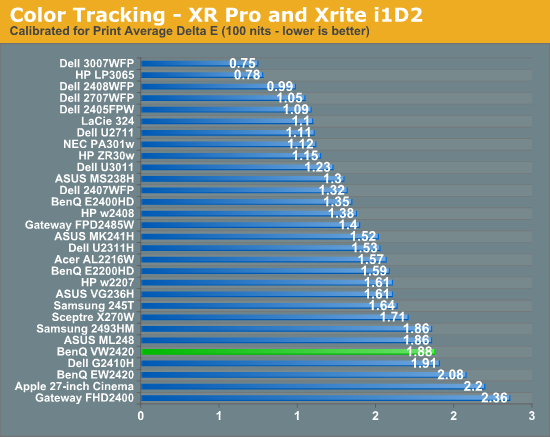
Brightness and Contrast
With the previous LED monitor I saw from BenQ, the exceptional thing about it was native contrast ratios that exceeded 3000:1 at all levels of light output. These superior contrast levels result in better highlight and shadow detail across the screen, and an image with more “pop” than other displays.
With the monitor set to its maximum light output, I managed to record 272 nits of output, which should be more than enough for most users. With the brightness set to the minimum value, we dropped down to 81 nits, which provides enough range for people that want to use the display in total darkness for print work. It’s very unlikely that anyone would need to use a monitor above or below these peak values, so the BenQ provides plenty of light output for everyone. (Note that it's possible to get the white output even lower if you tune the RGB colors in the "User" mode, though we didn't feel this was necessary.)
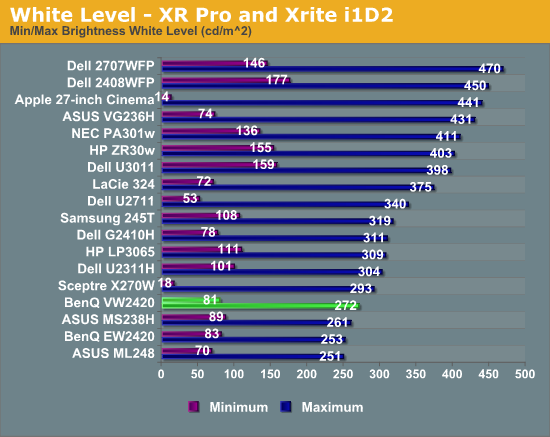
Of course if the black levels are very high to go with those white levels, you’ll lose a lot of image quality. With the brightness set to maximum, our minimum black level was recorded at 0.062 nits. This black level is lower than many other panels can manage with their brightness set to the minimum value, which is good to see. Setting the brightness to the minimum gave us a reading of 0.019, which is a very good value as well.
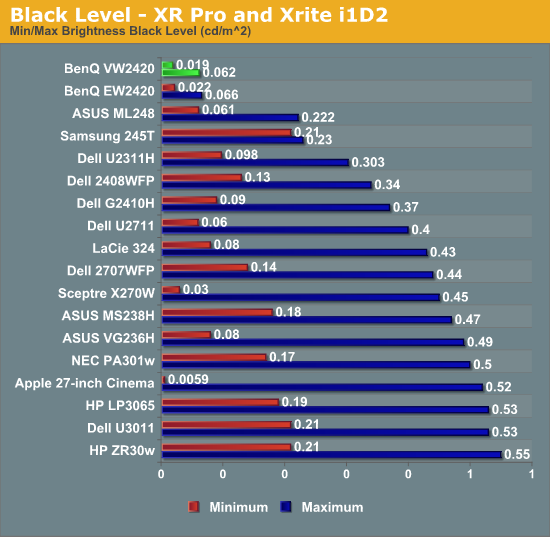
Putting these numbers together gives the BenQ a contrast ratio of right around 4,400:1 at both minimum and maximum brightness levels. This is even better than the previous panel and is easily the best contrast we have recorded for a monitor (without any dynamic contrast at play). Unless we start to see LED backlight monitors, or OLED monitors, that can potentially put out absolutely no light on a solid black screen, it might be a while until we see numbers much better than these. There are a lot of LED lit panels out there now, but the BenQ currently performs better than any of them when it comes to contrast ratio.
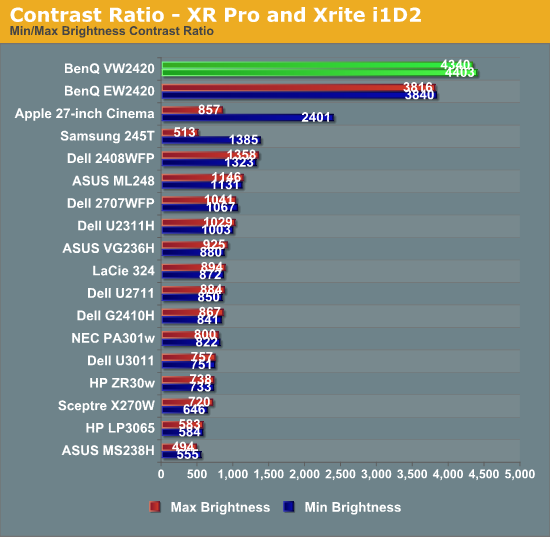
Contrast ratio is one thing that can really make a huge difference in the quality of the image and is often not valued as much as it should be, but here it is just fantastic. BenQ has a huge advantage over everyone else it seems and hopefully this will motivate everyone to improve their own contrast ratios. [Ed: Please, can laptops get some of this high contrast love?]
Uniformity and Gamut
When we looked at the color on the VW2420H, the dE number for the very center of the panel at 200 nits of brightness was pretty decent at right around 2.0. Unfortunately it seems that the center of the panel performs better than the rest of the panel as a whole. The center and top-middle of the display are right around 2.0 for their average dE, but the rest of the panel is closer to 3.0 or higher. For this reason if you are doing color sensitive work, you probably want to keep what you are working on in the center of the screen and use the edges of the screen for other things.
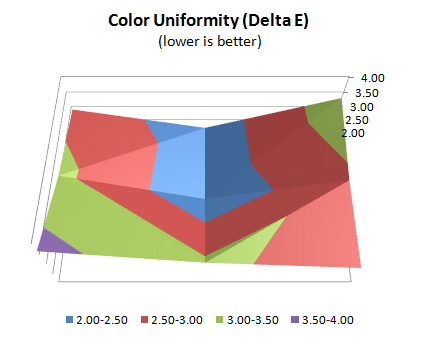
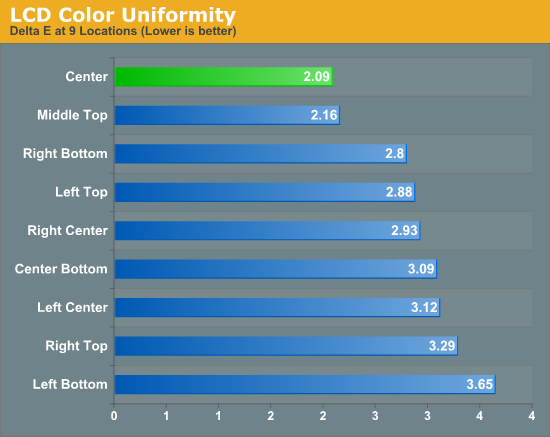
When I looked at the raw data for the uniformity values, aside from the center point the white values were much worse across the display. When we look at the brightness uniformity we can clearly see why that is. While it is a bit odd that the bottom-middle has the 2nd most accurate brightless level but the top-middle has the 2nd most accurate color dE, overall you can see the correlation between dE and brightness uniformity. As the light level changes, the color accuracy of white and everything else drifts from the calibrated values. This uniformity issue will exist with almost any panel using conventional lighting techniques.
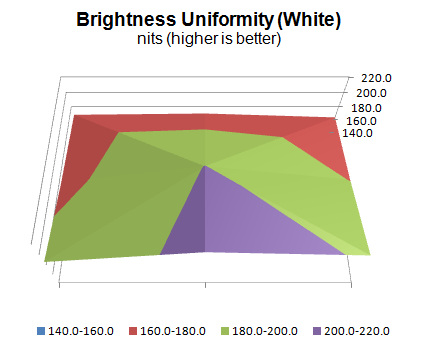
The black level uniformity is a little bit better than the white uniformity, but since this doesn’t have the same level of effect on dE levels that white uniformity does, we are less concerned with it. The higher numbers in the corners could be due to light leakage around the edges of the display, which often happens, but the standard deviation for all the measurements is just 0.002 nits, so I’m not concerned with this at all.
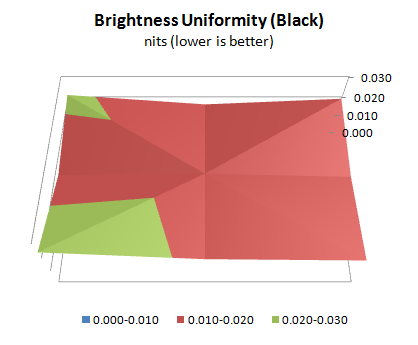
The BenQ offers up a gamut that is in the sRGB colorspace and testing bore that out, showing that is occupies just over 71% of the Adobe RGB gamut as we would expect. There's nothing really surprising or different here, as if you want the full Adobe RGB gamut you’ll need to look for a different backlighting system.
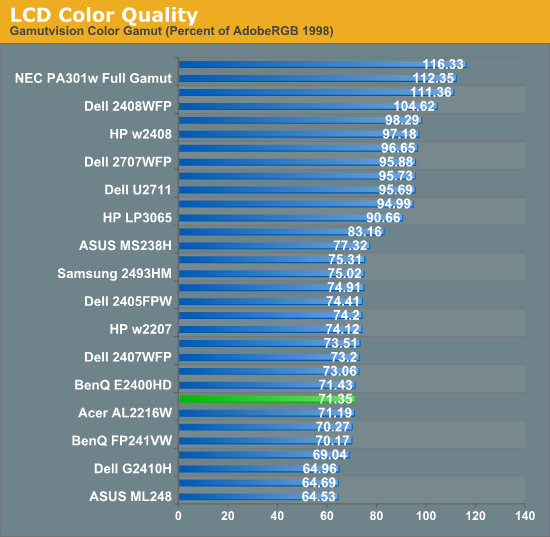
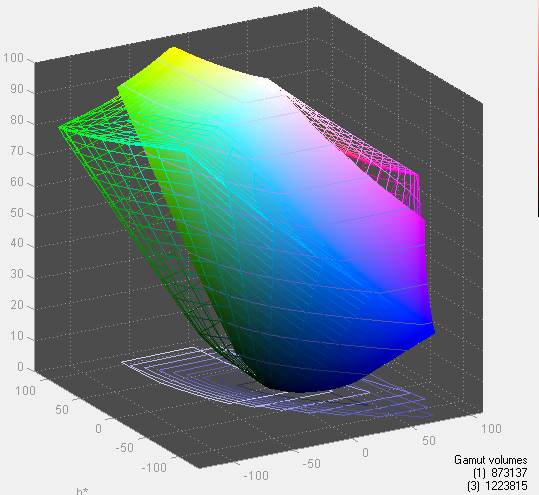
Input Lag and Power Use
With the lag tests, the BenQ performed adequately, offering around 1 frame of lag overall in testing. Changing the refresh speed did nothing to alter these numbers either, so 15.3 ms of lag is about what you can expect from this display. I didn’t find it distracting or bothersome in the gaming I did, but if you want the lowest lag possible you’ll still need to look for a different panel type.
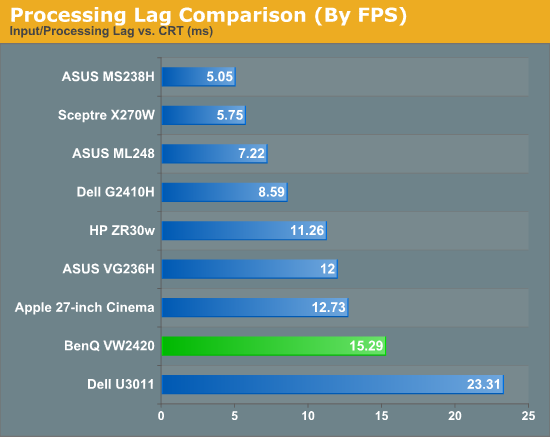
The peak power use for the BenQ was pretty average for the size, with 36 watts used at full backlight power. At minimum backlight, that dropped down to 16 watts, which isn’t as low as many other displays are able to achieve at this point. Our database doesn’t have enough *VA panels to let me be certain if it’s the panel that requires more power or something in the design of the monitor, but the difference is only 4-5 watts over the best performing monitors. [Ed: Which, sadly, is probably why we're not seeing this sort of display in a laptop.]
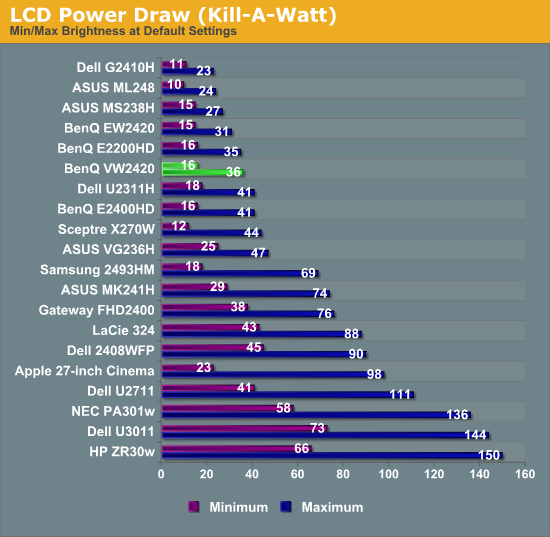
Conclusion: Good with Caveats
With the VW2420H, BenQ has removed a lot of the extra features like multiple HDMI inputs that were on their EW2420 display, and at the same time they've managed to increase the already superb contrast ratios. The main negatives for the BenQ in my book are the total lack of adjustments beyond tilt, which you can’t remedy with a different stand due to the lack of VESA mounting holes, and the OSD interface. BenQ needs to update the OSD so that all menu selections are horizontal or vertical, and not a combination, unless they want to add a 4-way pad to the front of the monitor. It’s easy enough to fix, and it will make the OSD far more usable.
While there are some good results in our testing, just looking at the uniformity testing makes me hesitate a bit about the BenQ. Overall I think it's a good display, and the color quality is decent after calibration; however, color accuracy drifts heavily at the edges, along with the white uniformity. Still, the contrast ratio is outstanding compared to everything else in our test database.
Right now you can find the BenQ VW2420H online for $250 at Best Buy (plus tax and shipping), which is up to $80 less than what you'll pay at Newegg. It's a reasonable price for a better-than-TN display, though if you're after faster response times or a 3D-capable panel you're pretty much stuck with TN right now (or spring for an HDTV).
I really enjoyed the BenQ from the time I hooked it up until the time I boxed it up, which can’t be said for most things that I review. I wish it was a little cheaper, with more uniform color, and had a better stand for what it is selling for online, but the performance is enough for me to recommend giving it a serious look for a desktop display.



















