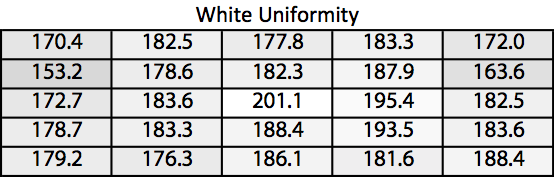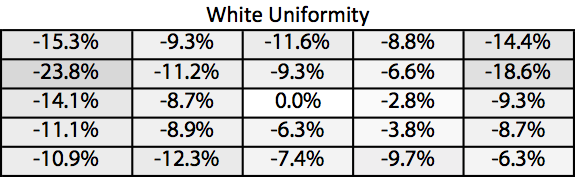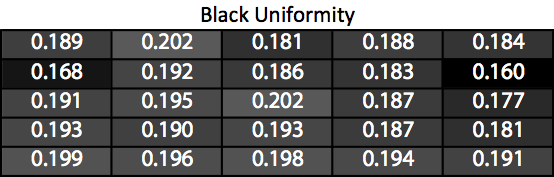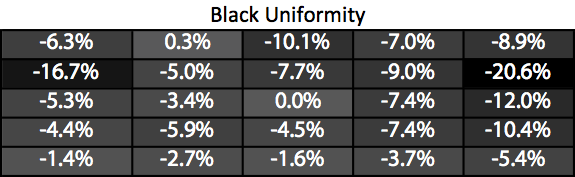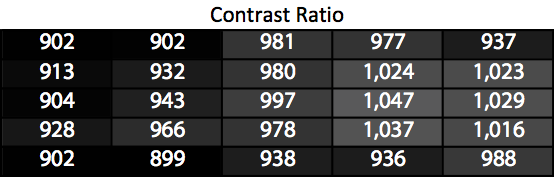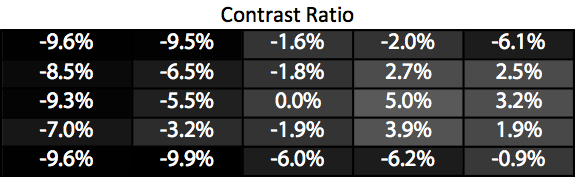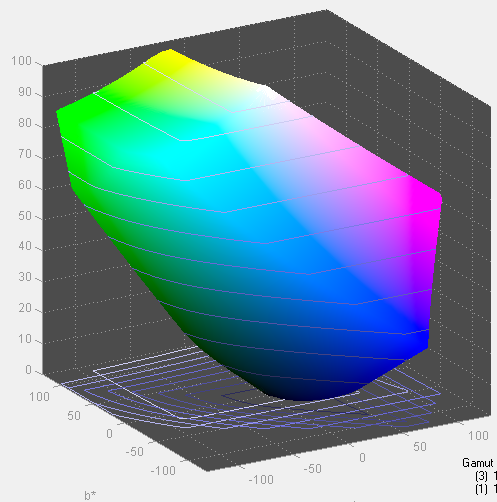Original Link: https://www.anandtech.com/show/8739/hp-z27x-review
HP z27x Review
by Chris Heinonen on December 2, 2014 4:00 PM EST_678x452.jpg)
The HP z27x is loaded with features. Beyond the usual features like a USB hub and multiple inputs it offers multiple color space support for AdobeRGB, DCI, and even Rec. 2020. It goes well beyond this by offering the ability to self-calibrate any of the presets to your own requirements and an Ethernet jack for network management.
With all of these features it is obvious that the HP z27x isn’t a monitor generally meant for home use. It is very much targeted at the professional world, say someone like Pixar, where control and flexibility are necessary. The first feature that the HP z27x brings to the table is support for a very large color gamut.
While AdobeRGB support is common in professional displays, a gamut that goes beyond that is not as common. The HP z27x also has support for the DCI P3 (Digital Cinema Initiative) and Rec. 2020 which is the color gamut of the UltraHD TV standard. Now nothing can actually display the full Rec. 2020 gamut, and that includes the HP z27x, but it gets much closer than other monitors out there on the market today. We will see later just how large the gamut is on the HP z27x.
It also has features for working with digital cinema material. It is still a QHD display with 2560x1440 resolution but can display true 4K content (4096 pixels wide) through either scaling or 1:1 pixel mapping. Using this mode lets you scroll around a larger desktop or scale it to fit onto the screen so you can see your whole desktop and then zoom into 1:1 mode when you need to edit. Very few displays can handle a 4096 pixel signal but the HP z27x can.
Your inputs are limited to a single HDMI 1.4a and dual DisplayPort 1.2 inputs. Either of these can accept a 4096 pixel signal, though at 24Hz and not 60Hz due to bandwidth limits. There is a complement of USB ports with four USB 3.0 ports and two USB 2.0 ports. Four of these are on the bottom of the display and are harder to access but two are on the side and convenient for flash drives and other accessories.
All the features of the HP z27x are accessible through a well designed on screen display. Straight out of the Dell handbook for how to do it right, buttons on the right control the features while they are clearly labeled on-screen. There are no annoying touch sensitive buttons that are hard to use or controls that don’t work intuitively. Finding the setting you need is easy, as is switching between calibrated presets. HP seems to have actually spent time working on the OSD of the z27x to make sure it is easy to use, which I can’t say for most companies.
The Ethernet jack on the HP z27x is a first for a display that I have reviewed. After all, why does a monitor need Ethernet? What it allows is for complete management of the display over the network and to tie it into your account management. Once again, let’s look at a company like Pixar. You have people that work on film production and home video production. Each of these has a different color gamut and a different setting in the HP z27x. With the management features in the HP z27x you can tie accounts to those profiles. Log in to a machine and the display automatically chooses the appropriate profile for you. If it is a work environment where people share machines during different shifts, this prevents errors from happening. You can get notifications on how long it has been since a calibration happened, letting you know that a monitor calibration needs to be done and sending someone to do it. It’s another feature that the home user will not need, but it can prove very useful in a large corporate environment.
| HP z27x | |
| Video Inputs | 1x HDMI 1.4a, 2x DisplayPort 1.2 |
| Panel Type | AH-IPS |
| Pixel Pitch | 0.2331mm |
| Colors | 1.07 Billion |
| Brightness | 300 cd/m2 |
| Contrast Ratio | 1000:1 |
| Response Time | 7ms GtG |
| Viewable Size | 27" |
| Resolution | 2560x1440 |
| Viewing Angle (H/V) | 178 / 178 |
| Backlight | LED |
| Power Consumption (operation) | 65 W |
| Power Consumption (standby) | < 1.2W |
| Screen Treatment | Anti-Glare |
| Height-Adjustable | Yes |
| Tilt | Yes, -5 to 20 degrees |
| Pivot | Yes |
| Swivel | Yes, 45 Degrees |
| VESA Wall Mounting | Yes, 100mm VESA |
| Dimensions w/ Base (WxHxD) | 25.24" x 9.55" x 15.55" |
| Weight | 19.4 lbs. |
| Additional Features | 3.5mm stereo out, 4x USB 3.0, 2x USB 2.0 |
| Limited Warranty | 3 year |
| Accessories | DisplayPort Cable, MiniDP to DP Cable, USB 3.0 Cable, HDMI Cable |
| Price | MSRP: $1,499 Online: Starting at $1,396 |
The HP z27x has all the features it needs to be a great performer, but it still has to prove itself on our test bench.
With the backlight set to maximum, you only get 269 cd/m2 of brightness from the HP z27x. Many displays can go much brighter, but the z27x is meant to be used in more of a professional, production environment. Bright overhead lighting or direct sunlight are not going to be as much of a problem here, so you don’t need 350-400 cd/m2 to try to overcome those issues. It won’t work as well for such environments but you shouldn’t be using a $1,500 monitor in those situations either. At minimum brightness we get 47 cd/m2 of brightness. This is low enough for any real world use without going down to the unusable levels that some displays do.

Black levels are consistent with other professional level IPS panels. They are not as dark as an IPS panel can be, as the recent Retina iMac would demonstrate, but other performance aspects are more important than absolute black. The z27x would be improved by a better black level, but most of its target users should be fine with what it achieves.
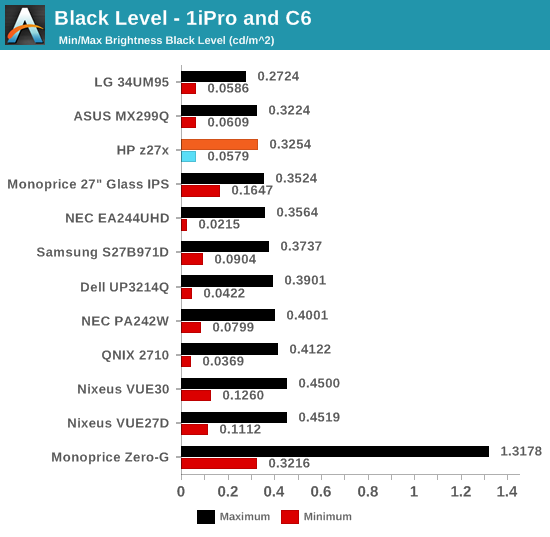
The resulting contrast ratios here are around 815:1, or average for an IPS panel. There is no backlight control or anything else to enhance these beyond what they are. Under 1,000:1 is beginning to be not so great for an IPS panel, though almost all professional panels from NEC or others also fall into this range. It might seem strange that a professional display would value black levels less than a consumer one, but having an even gamma curve with visible shadow details is more important and contrast ratio can be sacrificed to achieve that,
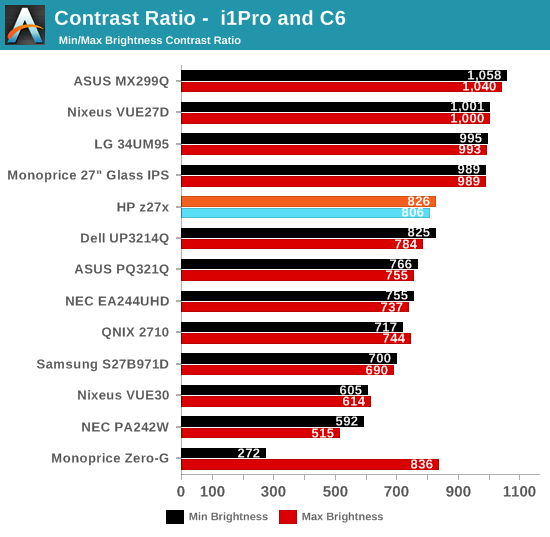
The HP z27x data so far goes along with what I expect from a professional level display. Consumers that plan to watch movies and play games on their display might be happier with a display with improved contrast ratios. Professionals after different performance measures should be happy with the z27x numbers.
The z27x offers the ability to select from multiple preset gamut choices. It is the first display I have seen that offers the Rec. 2020 gamut as an option. If you do not know, Rec. 2020 is the gamut that is officially defined in the UltraHD picture specifications. It has a color gamut that is much larger than anything else on the market today. Importantly, it is a gamut that you cannot even produce today as we don’t have phosphors or other technologies to create it. It really is a target, and not one that can currently be achieved.
The HP z27x offers a large selection of different color gamuts in the preset modes. Beyond the standard sRGB/Rec.709 and AdobeRGB, there is DCI/P3 and Rec.2020. There is also a preset for D50 which is very similar to sRGB/D65 but has a shifted white point as D65 is based on sunlight and noon while D50 is later in the day.
Below you can see a comparison of the preset choices in the HP z27x compared to those targets inside of CalMAN 5.3.6. The only issue is that CalMAN has no D50 preset, only D55, so I used that instead. The fact that the color points are not aligned here is likely due to that issue.
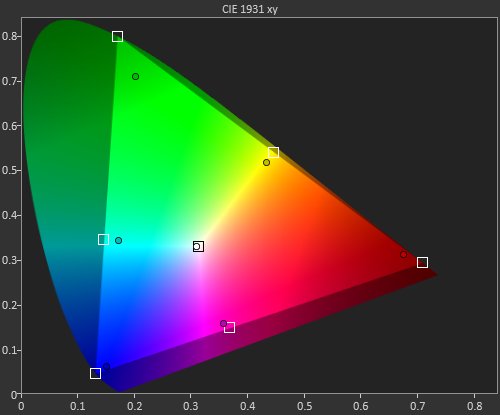
What stands out is that the HP z27x has no issues with sRGB, AdobeRGB, or ever the DCI color space. Once you get to Rec.2020 it is beyond what the HP can do, but it comes closer than any other display I have used to date. Many companies could produce a display with a massive gamut like this, but the problem is you get blown-out, over-saturated colors. Most programs don’t utilize ICC profiles so the monitor has to have a mode for the color gamut you want. The HP can easily move between the color gamut of your choice, making it easy to work in multiple color spaces accurately.
The HP z27x offers a feature that no other monitor I have used before does: self-calibration. I’ve used many displays that include calibration software, but that is driven from the PC and not by the display itself. The HP z27x has the ability to directly interface with the Klein K-10A colorimeter. This is a high-end, professional meter that can read faster and more accurately at low light levels than almost any meter out there. Klein Instruments was nice enough to loan me one for an extended period of time to work with the HP.
Usually a colorimeter wouldn’t be the ideal choice because it needs to be profiled from a spectrometer before using it on a display. The Klein is different as it has built-in profiles that you can create and edit to make it work correctly without a meter. One of the internal profiles now is for the HP z27x, so it can be hooked directly up and work.
The self-calibration is very easy. You enable the HP z27x calibration in the menu system, plug in the K-10A, and the process starts. An aiming target is on-screen and you have full control over the settings you want to use. Our normal calibration target at AnandTech is 200 cd/m2 of light, a 2.2 power gamma, and the sRGB color gamut. I can set these all up using the z27x and the K-10A will calibrate a preset to those settings in under 10 minutes. If I want to use an XML file on a USB drive, I can even rename that setting and take that to multiple displays to calibrate them all the same.
A feature like this can be overkill for the home user, to a degree, but can be essential to a company that has a large number of HP z27x displays for production. You can move from display to display with your flash drive and K-10A, quickly calibrating all the presets to the same standards and same name. This removes the PC from the equation as well, so the video card LUT will have no effect on the calibration quality. Using the advanced management features in the HP z27x, an administrator can even tie a color profile to a user. People working on a Blu-ray disc will see the Rec.709 gamut while those working on a theater release will see the DCI gamut. It makes it easy to ensure accurate, consistent color without the ability to make a mistake.
For calibrating the HP z27x, we use CalMAN software from SpectraCal. Measurements are made with an i1Pro and a Klein K-10A using APL 50% test patterns. For pre-calibration measurements, I used the sRGB mode on the HP z27x and set the brightness to 200 cd/m2. Our targets are 200 cd/m2 with a Power 2.2 gamma and 80 cd/m2 with the sRGB gamma. We target the sRGB color gamut for these tests.
Pre-calibration the grayscale has a slight blue tint to it. The average color temperature is over 7000K, which corresponds to a blue temperature, and the graphs confirm it. The gamma is very good except at the low end, which is due to the HP using an sRGB gamma instead of the Power 2.2 gamma that we target. The dE2000 error levels stay below 3.0 for almost the whole range from 0% to 100% intensity, so it is still good despite these issues.
More impressive are the color error levels. The color checker and saturations are very good, and would be excellent even if this was after a calibration. Nothing creeps over a dE2000 of 3.0 so these are errors you will not notice in moving content. Pre-calibration, the HP is very good.
CalMAN has the ability to directly control the HP z27x, so it performed the calibration in the display LUT and the video card LUT. This provides the most accurate images possible and allows you to correct color errors that cannot be done in the video card LUT alone.
Post-calibration the sRGB numbers are virtually perfect. There are a couple issues in the grayscale but those are actually reading errors and not real errors. If they were actual errors the numbers around them would be higher as well. I ran into this a couple times with the Klein, probably due to my unfamiliarity with it compared to my usual meters. Gamma tracks almost perfectly, and the RGB balances are basically perfect.
Color errors are practically non-existent, with average dE2000 levels below 0.5. For professionals where accuracy matters, the HP z27x delivers that after calibration.
Results are the same when we target 80 cd/m2 and an sRGB gamma curve. You can see a couple of reading errors, but overall the display is virtually perfect. Contrast ratios fall a bit as it corrects 100% white, but there aren’t any major issues in the display.
Pre-calibration the numbers from the HP are good but they get to be reference class after calibration. Anyone using this display is going to calibrate it, because that is their target market, and it offers the ability to be completely dialed in.
For the AdobeRGB calibration we use the same targets as the sRGB calibration only with the AdobeRGB color gamut. Pre-calibration the numbers for the HP z27x in its AdobeRGB mode are perfect. They’re good enough that I would see no reason to calibrate this most likely. The grayscale and gamma could be better, but not by much. I really don’t have much to complain about when it comes to the preset AdobeRGB mode.
Post-calibration it is better, but barely. Since our target during a calibration is an error level of 0.5 dE2000 and it was already there, it was unlikely to improve much if at all. If we set a target of 0.1 dE2000 it might have done even better, but you’re then trying to make an improvement that you cannot see so you are just wasting your time. There is really no more to write about the performance here because it’s just great.
The results are the same when we target 80 cd/m2 and the sRGB gamma. The HP does not have visible errors after calibration. It’s a professional level display and handles this color gamut and setup with ease.
The AdobeRGB modes on our HP z27x were more accurate than the sRGB modes were. Each unit will have some variation here since they are individually calibrated, but what we can see is that HP provides the hardware to create a totally accurate image. Using CalMAN to manipulate the internal LUT we get a display that is incredibly accurate, as good as anything we have seen before.
Surprisingly the HP z27x does not fare well on our uniformity testing. With most professional displays, having good uniformity is important because of their target market. This makes the performance that we see from the HP z27x all the stranger.
White Uniformity sees a lot of light drop-off at the edges of the screen. A very good display will only drop down 10% to 180 cd/m2 or so but the HP falls all the way to 153 cd/m2 in one zone. This fall-off of almost 25% is much higher than would be expected, and is something you can see when you have a uniform field up on the screen.
Black Uniformity is similar, with those same zones on the display having a lot of light fall-off leading to darker blacks. Having darker blacks is always good, but these are dark because of uneven backlighting which is not something we want to see of course.
The contrast uniformity shows that these backlighting issues are pretty consistent. There is some variation in the contrast ratio, but the minimum level is 900:1 and it goes up to 1,047:1 in one zone. This is better than we measured with the APL patterns (uniformity uses full-field) and everywhere on the display has a good contrast ratio. The contrast uniformity measures very well on the HP z27x.
The biggest issue is the color uniformity. This is probably tied back into the white uniformity, as the luminance level being incorrect will cause the colors to be incorrect. One zone, the very dim one, has an average dE2000 of almost 6.0 compared to the center. This poor backlighting causes the colors to all appear off compared to what is in the center. The panel itself might be uniform but if the backlight is not, what you see on the screen will not match up.
Overall the uniformity measurements of the HP z27x surprise me. I expected much better results from the monitor because of its target market. The panel might calibrate to be very accurate, but what you see in the center of the screen is not going to match up to what you see on the edges of it.
Lag is measured using the Leo Bodnar lag tester. It uses 1080p over HDMI so it cannot run at the native resolution. The HP z27x does let you turn the scaler on and off, letting you use a 1:1 pixel mode, so I can attempt to see what impact the scaler makes.
In 1:1 pixel mapping, the input lag is 33ms. Considering there is a 3D LUT in the display, this performance is pretty good. It is still two full frames in a 60fps game, but it might be acceptable to people. Turning on the scaler adds 1.5ms of lag, which is completely inconsequential. Most people will want to run content at the native resolution but if you have to scale it you will see virtually no impact when it comes to lag.
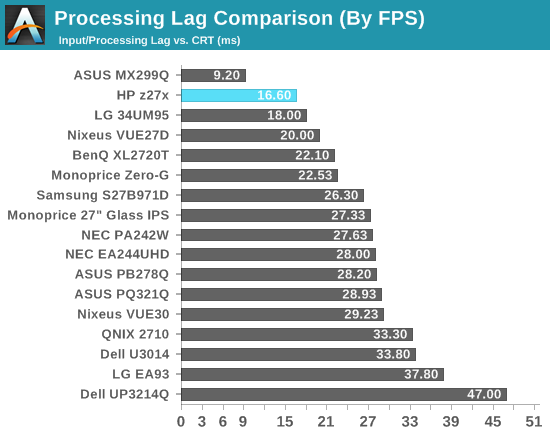
We covered the different gamut options for the HP z27x earlier, but it has a very large gamut in native mode. It does 152.1% of the AdobeRGB gamut, easily the best we have ever measured. If you need to work in larger color gamuts like DCI, the HP z27x has you covered.
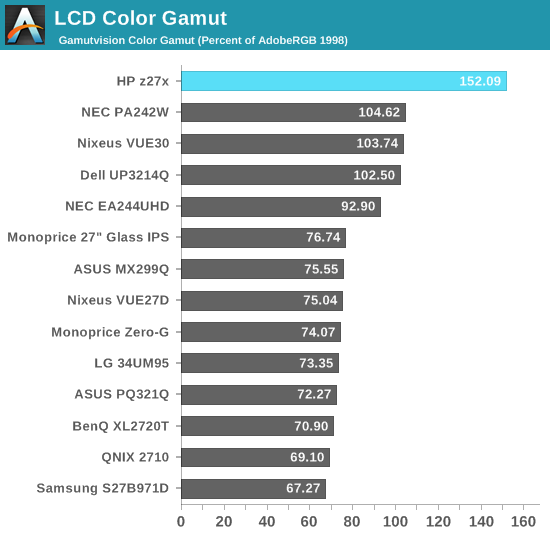
At maximum power, the HP z27x uses 61 watts of power and at minimum it uses 28 watts. Both of these numbers are average looking at other 27” monitors, but considering the other features this is quite good. The backlight can produce a very wide gamut and thankfully it doesn’t have to consume extra power in order to do so.
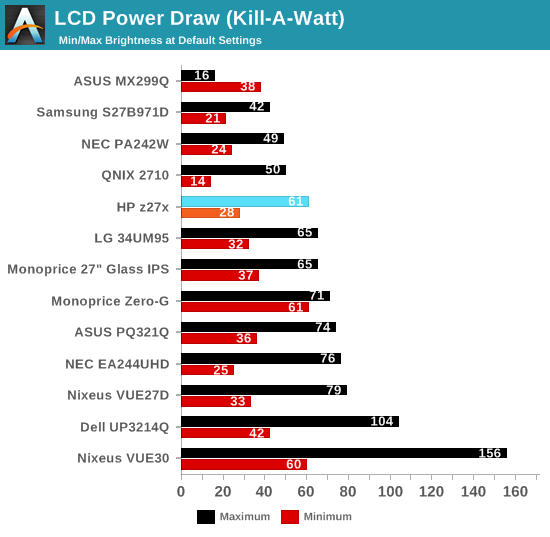
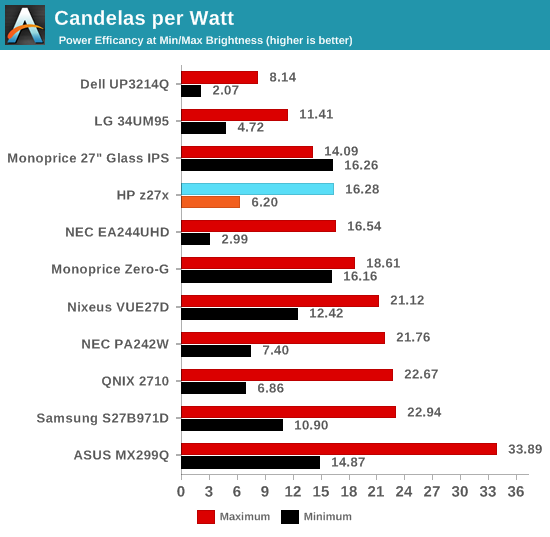
The HP z27x is a display that pushes the limits of what a desktop display can do, but it has one serious drawback that will limit its acceptance. For people that want accurate color, larger color gamuts, and the ability to really have fine control over their display the HP z27x is hard to beat. The post-calibration and pre-calibration numbers are some of the best we have seen. The built-in management makes it easy to tie users down to the correct color space and to switch between them as needed. Self-calibration removes the PC from the equation when it comes to getting colors correct.
The uniformity of the display is a big deal to me, though. Professionals need the colors they see on the screen to be accurate, even if they are at the edge of the screen and not in the center. Having to reposition anything you are looking at to the center of the screen to know it is correct is something that most people will not want to do. That the uniformity of the HP is so far off is surprising to me.
It also limits whom I think the HP z27x will apply to. If you don’t need the larger color gamut, there are other displays out there with very accurate color but also fantastic uniformity. The NEC Professional displays let you switch between color spaces easily and their uniformity is the best out there. They don’t offer the same self-calibration or management that the HP z27x does, but that might not matter to you.
If you need the larger DCI or Rec.2020 color gamuts, then I don’t know what other choices you might have. The HP can do these larger gamuts but you need to look at the center of the screen for them to be accurate. Of course, there is the chance that my sample just has a uniformity issue and most displays are much better. That same logic could also apply to the quality of the calibration; maybe every other display is worse than mine, so I don’t like to make that leap. I can only go by what I see and measure and not what might be. Even if my sample is worse than average, it says something about quality control that this sort of unit could end up shipping to a customer.
The price is quite high compared to many other 27" QHD displays, but we expect that from a professional level monitor. While many would balk at the $1500 MSRP ($1400 online), given all of the features it's actually not too bad. NEC's PA272W has a $1300 MSRP and the PA272W SpectraView model has a $1550 MSRP, so considering the wider gamut and management features the z27x is pretty competitive. Except a professional display really needs uniformity.
If the uniformity on the HP z27x was better then I wouldn’t have a reason to really criticize it. The colors are accurate, the gamut is huge, and it is very nice to use as well. It has a specific target market, and it fits that well, but the backlight uniformity holds it back. As it is, I’m conflicted on what to do with the HP. The backlight bleed on the left side is a serious issue, but it doesn't take away for everything else the HP does right. The HP z27x is an impressive display, and if HP can improve the backlight uniformity on it, it might be the best display I've reviewed to date. As it stands, it does exceptionally well in most areas but it has an Achilles' Heel that needs to be addressed.

-2_thumb.jpg)
_thumb.jpg)
_thumb.jpg)
_thumb.jpg)
_thumb.jpg)
_thumb.jpg)
_thumb.jpg)
_thumb.jpg)
_thumb.jpg)
_thumb.jpg)
_thumb.jpg)
_thumb.jpg)